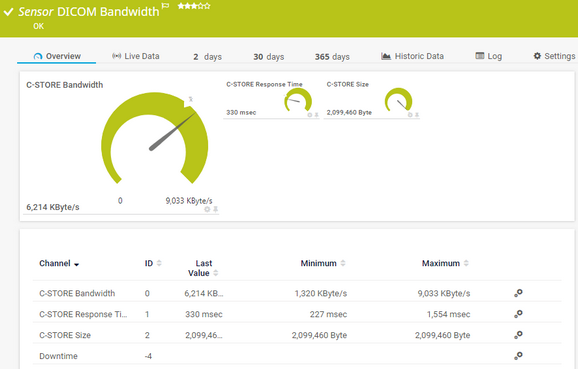PRTG Manual: DICOM Bandwidth Sensor
The DICOM Bandwidth sensor monitors the bandwidth usage of a C-STORE request to a Digital Imaging and Communications in Medicine (DICOM) capable device. It sends one or more DICOM images and files that you have stored in a folder on a local disk or share and checks if the DICOM device can handle the C-STORE request.
You can use this sensor to test your picture archiving and communication system (PACS), for example.
For a detailed list and descriptions of the channels that this sensor can show, see section Channel List.
- Dutch: DICOM Bandbreedte
- French: Bande passante (DICOM)
- German: DICOM-Bandbreite
- Japanese: DICOM 帯域幅
- Portuguese: Largura de banda DICOM
- Russian: Пропускная способность DICOM
- Simplified Chinese: DICOM 带宽
- Spanish: Ancho de banda DICOM
Consider the following remarks and requirements for this sensor:
Remark |
Description |
|---|---|
Performance impact |
This sensor has a high performance impact. We recommend that you use no more than 200 of this sensor on each probe. |
Microsoft .NET Framework |
This sensor requires .NET 4.7.2 or later from Microsoft on the probe system. In a cluster, install it on every cluster node.
|
IPv6 |
This sensor supports IPv6. |
The sensor has the following default tags that are automatically predefined in the sensor's settings when you add the sensor:
- bandwidth
- dicom
For more information about basic sensor settings, see section Sensor Settings.
Setting |
Description |
|---|---|
Calling Application Entity Title |
Enter the Application Entity Title (AET) of PRTG to initialize a DICOM connection.
|
Called Application Entity Title |
Enter the AET of the target system to initialize a DICOM connection.
|
Port |
Enter the port of the DICOM interface to use for the connection. The default port is 104. |
Timeout (Sec.) |
Enter a timeout in seconds for the request. Enter an integer. The maximum timeout value is 900 seconds (15 minutes).
|
Setting |
Description |
|---|---|
File Path |
Enter the full path to the folder where you have stored your DICOM files and images (ending with .dcm). This sensor sends all files to the DICOM enabled device via a C-STORE request to measure bandwidth. You can use any folder on a disk or share that the probe system has access to.
|
Setting |
Description |
|---|---|
Result Handling |
Define what PRTG does with the sensor result:
|
Setting |
Description |
|---|---|
Primary Channel |
Select a channel from the list to define it as the primary channel. In the device tree, PRTG displays the last value of the primary channel below the sensor's name. The available options depend on what channels are available for this sensor.
|
Graph Type |
Define how this sensor shows different channels:
|
Stack Unit |
This setting is only visible if you select Stack channels on top of each other above. Select a unit from the list. PRTG stacks all channels with this unit on top of each other. By default, you cannot exclude single channels from stacking if they use the selected unit. However, there is an advanced procedure to do so. |
By default, all of these settings are inherited from objects that are higher in the hierarchy. We recommend that you change them centrally in the root group settings if necessary. To change a setting for this object only, click ![]() under the corresponding setting name to disable the inheritance and to display its options.
under the corresponding setting name to disable the inheritance and to display its options.
For more information, see section Inheritance of Settings.
Which channels the sensor actually shows might depend on the target device, the available components, and the sensor setup.
Channel |
Description |
|---|---|
C-STORE Bandwidth |
The bandwidth usage of the sent files
|
C-STORE Response Time |
The response time of the C-STORE request |
C-STORE Size |
The total size of the sent files |
Downtime |
In the channel table on the Overview tab, this channel never shows any values. PRTG uses this channel in graphs and reports to show the amount of time in which the sensor was in the Down status. |
KNOWLEDGE BASE
What security features does PRTG include?