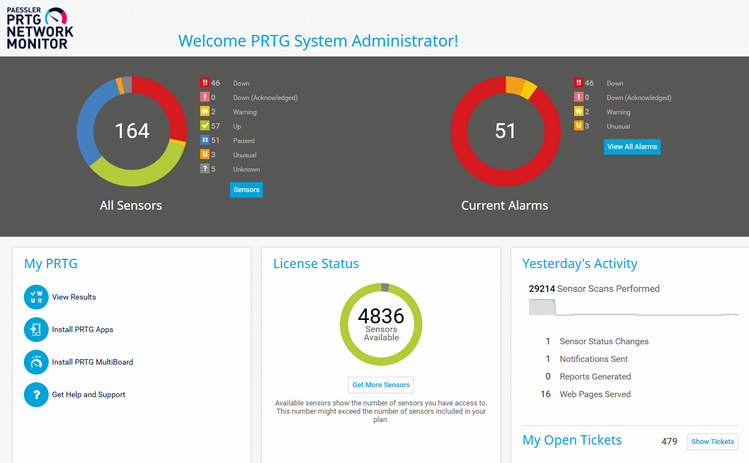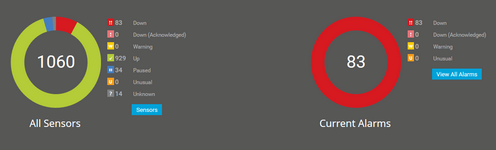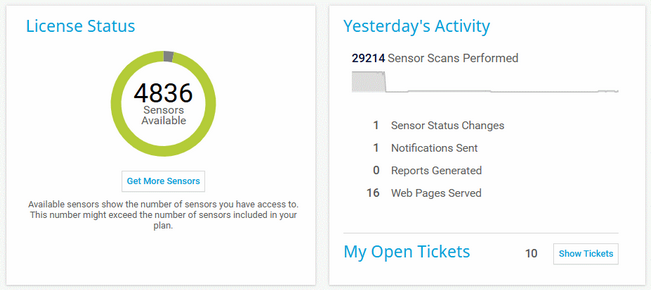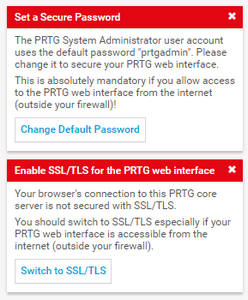PRTG Manual: Welcome Page
After you completed the smart setup, you see the Welcome page by default when you log in to the PRTG web interface. The collected information about your PRTG installation makes the page a good starting point for your daily monitoring activities. You can set a different home page in your account settings. Of course, you can also use the Maps feature to create customized dashboards that you can use as your home page.
This documentation refers to an administrator that accesses the PRTG web interface on a master node. Other user accounts, interfaces, or failover nodes might not have all of the options in the way described here. In a cluster, note that failover nodes are read-only by default.
The Welcome page displays various information about your PRTG installation and is similar to a dashboard. It keeps you informed about all sensors and alarms:
- Click Sensors to open the top 10 lists for sensors.
- Click View All Alarms to open a list of alarms in your installation.
- Click a sensor status to open a list of all sensors with the corresponding status.
In the My PRTG section, you can directly access different pages in the PRTG web interface.
Option |
Description |
|---|---|
View Results |
Open the device tree that shows your monitoring results. |
Install PRTG Apps |
Open the download page for the PRTG apps for iOS or Android. |
Install PRTG MultiBoard |
Open the download page for PRTG MultiBoard. |
Get Help and Support |
Open the Help and Support Center from where you can access the PRTG Manual, the Knowledge Base, and video tutorials. You can also open support tickets and contact our customer service from this page. |
Manage Subscription |
Open your PRTG Hosted Monitor dashboard and manage your subscriptions. |
Other sections are, for example, the License Status section, the Yesterday's Activity section, the Paessler Blog section, and the Update Available section.
Section |
Description |
|---|---|
License Status |
Shows the number of sensors that you can still add with your license. Click Get More Sensors to open the Paessler Portal and upgrade your license. See also section License Information.
|
Yesterday's Activity |
Shows what your PRTG core server or PRTG Hosted Monitor instance did for you on the day before. Hover over the mini graph to show the number of sensor scans on a specific day. See also the Activity History in section System Status. Click Show Tickets under My Open Tickets to display all open tickets that are assigned to you. |
Paessler Blog |
Shows recent information about PRTG and Paessler. Click the heading of an article to open it on the Paessler website. |
Update Available |
This section is only visible if an update is available. It shows the version number of your PRTG Network Monitor installation and the version number of the latest available PRTG version. You see the label NEW if a newer version is available. Click Install Update to open the Auto-Update page. |
There are some further options on the Welcome page, for example, you can set a secure password or enable SSL/TLS for the PRTG web interface.
- If your PRTG Network Monitor installation is not Secure Sockets Layer (SSL)/Transport Layer Security (TLS) secured, PRTG asks you to enable SSL/TLS for the PRTG web interface. Click Switch to SSL/TLS and in the Do you want to switch to SSL/TLS? dialog, click Yes, switch to SSL/TLS to enable SSL/TLS. See also section User Interface. Click
 to remove this note.
to remove this note. - If you still use the default password of the PRTG System Administrator user (prtgadmin) for PRTG Network Monitor, PRTG asks you to set a secure password if your PRTG web interface is publicly available. Click Change Default Password to define a new password. See also section User Accounts. Click
 to remove this note.
to remove this note. - In the video section, you find informative videos about monitoring with PRTG. Click a video to open it and play it on the Paessler website.