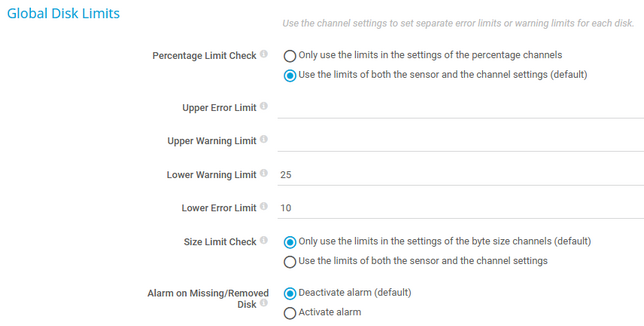PRTG Manual: WMI Free Disk Space (Multi Disk) Sensor
The WMI Free Disk Space (Multi Disk) sensor monitors the free disk space of one or more drives via Windows Management Instrumentation (WMI).
The sensor monitors logical partitions of a hard or fixed disk drive. PRTG identifies logical disks by their drive letter, such as C.
For a detailed list and descriptions of the channels that this sensor can show, see section Channel List.
- Dutch: WMI Vrije Schijfruimte (Multi Schijf)
- French: Espace disponible de multiples disques (WMI)
- German: WMI Freier Speicher (mehrere Datenträger)
- Japanese: WMI ディスク空き領域(複数ドライブ)
- Portuguese: Espaço livre em disco (vários discos) (WMI)
- Russian: Свободное дисковое пространство WMI (на нескольких дисках)
- Simplified Chinese: WMI 磁盘可用空间 (多个磁盘)
- Spanish: Espacio libre en disco (discos múltiples) (WMI)
Consider the following remarks and requirements for this sensor:
Remark |
Description |
|---|---|
Performance impact |
This sensor has a high performance impact. Stay below 200 WMI sensors per probe. Above this number, consider using multiple remote probes for load balancing. |
WoW64 |
This sensor requires WoW64 (Windows 32-bit on Windows 64-bit) for target systems that run Windows Server 2016. |
Credentials |
This sensor requires credentials for Windows systems. |
IPv6 |
This sensor supports IPv6. |
Limits |
This sensor has predefined limits for one or several metrics. |
Hosted probe |
|
The sensor has the following default tags that are automatically predefined in the sensor's settings when you add the sensor:
- diskspacesensor
- wmidiskspacesensor
For more information about basic sensor settings, see section Sensor Settings.
Setting |
Description |
|---|---|
Drives |
The drives that this sensor monitors. This is either All or a specific drive letter. |
In this section, you can set limits for percentage channels and size channels. The limits that you define in these settings apply to all drives in the sensor. With limits, you can define when the sensor shows the Warning or Down status, depending on the data provided by all drives that this sensor monitors. If you want to individually define limits for separate channels, use the limit settings in the channel settings.
The limits that you set here are valid for all channels of this sensor. You can additionally set individual limits for each channel in the channel settings. Both the limits that you set here and in the channel settings are valid simultaneously. The channel gauge displays the limit with the highest value.
Setting |
Description |
|---|---|
Percentage Limit Check |
By default, the sensor enables percentage limits with a lower warning limit and a lower error limit. Enable or disable a limit check for the free space in percentage channels of all drives:
|
Upper Error Limit |
This setting is only visible if you select Use the limits of both the sensor and the channel settings (default) above. Specify an upper limit in percent for the Down status. If the free disk space of one of your drives exceeds this value, the sensor changes to the Down status. Enter an integer or leave the field empty. |
Upper Warning Limit |
This setting is only visible if you select Use the limits of both the sensor and the channel settings (default) above. Specify an upper limit in percent for the Warning status. If the free disk space of one of your drives exceeds this value, the sensor changes to the Warning status. Enter an integer or leave the field empty. |
Lower Warning Limit |
This setting is only visible if you select Use the limits of both the sensor and the channel settings (default) above. Specify a lower limit in percent for the Warning status. If the free disk space of one of your drives falls below this value, the sensor changes to the Warning status. Enter an integer or leave the field empty. |
Lower Error Limit |
Specify a lower limit in percent for the Down status. If the free disk space of one of your drives falls below this value, the sensor changes to the Down status. Enter an integer or leave the field empty. |
Size Limit Check |
Enable or disable a limit check for the free bytes channels of all drives:
|
Upper Error Limit |
This setting is only visible if you select Use the limits of both the sensor and the channel settings above. Specify an upper limit. Use the same unit as shown by the free bytes channels of this sensor. If the free disk space of one of your drives exceeds this value, the sensor changes to the Down status. Enter an integer or leave the field empty. |
Upper Warning Limit |
This setting is only visible if you select Use the limits of both the sensor and the channel settings above. Specify an upper limit. Use the same unit as shown by the free bytes channels of this sensor. If the free disk space of one of your drives exceeds this value, the sensor changes to the Warning status. Enter an integer or leave the field empty. |
Lower Warning Limit |
This setting is only visible if you select Use the limits of both the sensor and the channel settings above. Specify a lower limit. Use the same unit as shown by the free bytes channels of this sensor (the default unit is MB). If the free disk space of one of your drives falls below this value, the sensor changes to the Warning status. Enter an integer or leave the field empty. |
Lower Error Limit |
This setting is only visible if you select Use the limits of both the sensor and the channel settings above. Specify a lower limit. Use the same unit as shown by the free bytes channels of this sensor (the default unit is MB). If the free disk space of one of your drives falls below this value, the sensor changes to the Down status. Enter an integer or leave the field empty. |
Alarm on Missing/Removed Disk |
If a monitored disk is removed or not found, the sensor sets the values to zero. Select the alarm approach in this case:
|
Setting |
Description |
|---|---|
Result Handling |
Define what PRTG does with the sensor result:
|
Setting |
Description |
|---|---|
Primary Channel |
Select a channel from the list to define it as the primary channel. In the device tree, PRTG displays the last value of the primary channel below the sensor's name. The available options depend on what channels are available for this sensor.
|
Graph Type |
Define how this sensor shows different channels:
|
Stack Unit |
This setting is only visible if you select Stack channels on top of each other above. Select a unit from the list. PRTG stacks all channels with this unit on top of each other. By default, you cannot exclude single channels from stacking if they use the selected unit. However, there is an advanced procedure to do so. |
By default, all of these settings are inherited from objects that are higher in the hierarchy. We recommend that you change them centrally in the root group settings if necessary. To change a setting for this object only, click ![]() under the corresponding setting name to disable the inheritance and to display its options.
under the corresponding setting name to disable the inheritance and to display its options.
For more information, see section Inheritance of Settings.
Which channels the sensor actually shows might depend on the target device, the available components, and the sensor setup.
Channel |
Description |
|---|---|
Downtime |
In the channel table on the Overview tab, this channel never shows any values. PRTG uses this channel in graphs and reports to show the amount of time in which the sensor was in the Down status. |
Free Bytes C: |
The free space |
Free Bytes D: |
The free space |
Free Space C: |
The free space (%)
|
Free Space D: |
The free space (%)
|
Total |
The total disk space |
KNOWLEDGE BASE
What security features does PRTG include?
My WMI sensors don't work. What can I do?