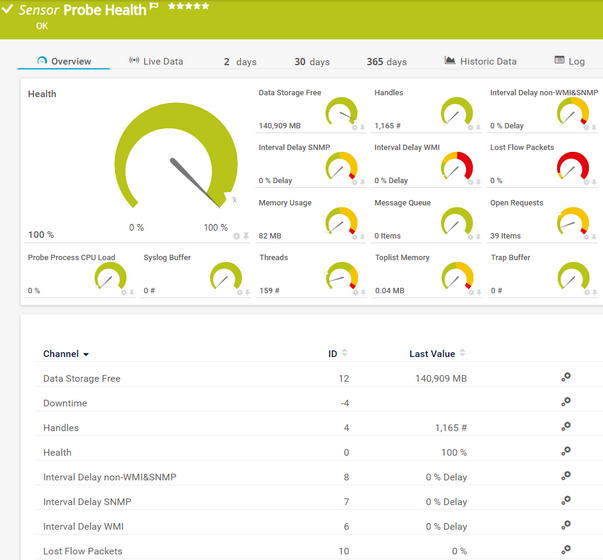PRTG Manual: Probe Health Sensor
The Probe Health sensor monitors internal PRTG parameters. It shows the status of the probe system and checks various parameters of the probe system that can affect the quality of the monitoring results.
This sensor does not support multi-platform probes. Use the Multi-Platform Probe Health sensor instead.
For a detailed list and descriptions of the channels that this sensor can show, see section Channel List.
- Dutch: Probe Status
- French: État de la sonde
- German: Zustand der Probe
- Japanese: プローブ正常性
- Portuguese: Funcionamento da sonda
- Russian: Работоспособность зонда
- Simplified Chinese: 探针健康状况
- Spanish: Salud de sonda
Consider the following remarks and requirements for this sensor:
Remark |
Description |
|---|---|
Sensor creation |
PRTG automatically creates this sensor. You cannot delete it. |
Probe device |
You can create this sensor only on a probe device. |
Performance impact |
This sensor has a very low performance impact. |
Limits |
This sensor has predefined limits for one or several metrics. PRTG dynamically creates limits for the Data Storage Free channel of this sensor. |
Knowledge Base |
Knowledge Base: My probe system is running out of disk space. What can I do? |
The sensor has the following default tags that are automatically predefined in the sensor's settings when you add the sensor:
- probehealthsensor
For more information about basic sensor settings, see section Sensor Settings.
Setting |
Description |
|---|---|
Primary Channel |
Select a channel from the list to define it as the primary channel. In the device tree, PRTG displays the last value of the primary channel below the sensor's name. The available options depend on what channels are available for this sensor.
|
Graph Type |
Define how this sensor shows different channels:
|
Stack Unit |
This setting is only visible if you select Stack channels on top of each other above. Select a unit from the list. PRTG stacks all channels with this unit on top of each other. By default, you cannot exclude single channels from stacking if they use the selected unit. However, there is an advanced procedure to do so. |
By default, all of these settings are inherited from objects that are higher in the hierarchy. We recommend that you change them centrally in the root group settings if necessary. To change a setting for this object only, click ![]() under the corresponding setting name to disable the inheritance and to display its options.
under the corresponding setting name to disable the inheritance and to display its options.
For more information, see section Inheritance of Settings.
Which channels the sensor actually shows might depend on the target device, the available components, and the sensor setup.
Channel |
Description |
|---|---|
The free disk space on the probe system
|
|
Downtime |
In the channel table on the Overview tab, this channel never shows any values. PRTG uses this channel in graphs and reports to show the amount of time in which the sensor was in the Down status. |
Handles |
The counter for the data structures of the operating system. It is responsible for internal resource management. Investigate obviously increasing values that occur repeatedly. |
Health |
The sum of the probe state as a value between 100% (healthy) and 0% (failing). Investigate frequent or repeated health values below 100%.
|
Interval Delay non-WMI&SNMP |
The interval delay in percent for all sensors that are not of the type SNMP or WMI. If this value is above 0%, try to increase the scanning intervals or distribute your sensors among probes.
|
Interval Delay SNMP |
The interval delay in percent for SNMP sensors. If this value is above 0%, there are probably too many SNMP v3 sensors that are very slow. In this case, try to increase the scanning intervals or distribute the sensors among probes.
|
Interval Delay WMI |
The interval delay in percent for WMI sensors. If this value is above 0%, WMI sensors were not able to check the target device according to their interval. 100% means that WMI sensors are checked with twice their interval on average. For values above 0%, try to increase the scanning intervals or distribute the sensors among probes to keep the number of WMI sensors per probe below 120 (with a 60-second scanning interval) or 600 (with a 300-second scanning interval).
|
Lost Flow Packets |
The number of lost Flow packets. The higher this value, the less flow packages PRTG can handle. Usually, this value should be 0%. Investigate increasing values.
|
Memory Usage |
The amount of memory that is used by the PRTG probe service as reported by the memory manager. Investigate obviously increasing values that occur repeatedly. If the value is constantly above 2 GB, this indicates that PRTG runs at its limits. In this case, you should distribute some sensors among remote probes.
|
Message Queue |
The number of monitoring results that have not been processed by the PRTG core server yet. This value should usually stay below 1/10 of the sensor count. |
Open Requests |
The number of active monitoring requests This value should stay below the maximum of 500 open requests.
|
Probe Process CPU Load |
The CPU load (%) that the probe process causes. Extensive CPU load can lead to false, incomplete, and incorrect monitoring results. This value should usually stay below 50%. |
Syslog Buffer |
The number of buffered syslog packages. Usually, this value should be 0 (or very low). Investigate increasing values. |
Syslog Drop |
The number of dropped syslog packages |
Threads |
The number of program parts that are running simultaneously. This value can increase with heavy load. Usually, the number should not exceed 100.
|
Toplist Memory |
The amount of RAM that the Toplists on this probe are using. Stay below 1 GB memory usage (depending on the available memory on the probe system). If necessary, reduce the number of Toplists or distribute them among probes.
|
Trap Buffer |
The number of buffered SNMP traps. Usually, this value should be 0 (or very low). Investigate increasing values. |
KNOWLEDGE BASE
My probe system is running out of disk space. What can I do?
What security features does PRTG include?