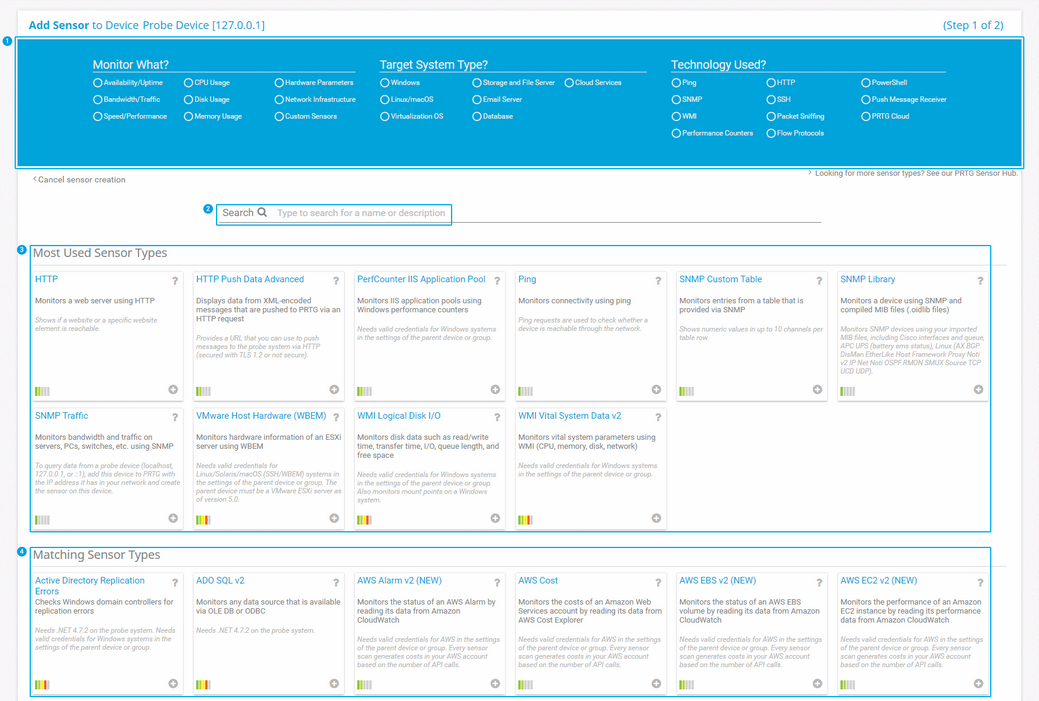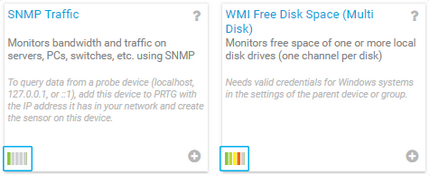PRTG Manual: Add a Sensor
There are several ways to manually add a sensor:
- Select Sensors | Add Sensor from the main menu bar. A dialog appears that guides you through the process of adding a new sensor.
- Hover over
 and select Add Sensor from the menu.
and select Add Sensor from the menu.
- Select Add Sensor from the context menu of a device to which you want to add the new sensor. This skips step 1 and leads you directly to step 2.
- Click the Add Sensor button at the end of a device's sensor list on the device tree screen or above the geographical map on the right.
This documentation refers to an administrator that accesses the PRTG web interface on a master node. Other user accounts, interfaces, or failover nodes might not have all of the options in the way described here. In a cluster, note that failover nodes are read-only by default.
- Select Add sensor to a device.
- Select the device you want to add the new sensor to.
- Click Continue.
The Add Sensor dialog appears.
In the Add Sensor dialog, the following actions are available:
![]() Choose appropriate criteria to filter the sensors.
Choose appropriate criteria to filter the sensors.
- Select the type of parameter that you want to monitor via Monitor What?
- Specify the type of target system that you want to monitor and see what sensors are available for this type of hardware via Target System Type?
- Select the technology that you want to use for monitoring (for example SNMP or WMI) via Technology Used?
![]() Enter (parts of) the name into the search box.
Enter (parts of) the name into the search box.
![]() Go through the list of the most used sensor types.
Go through the list of the most used sensor types.
PRTG suggests sensors for the selected device. This recommendation is automatically calculated based on the current user's sensor usage. It shows the ten most commonly used sensors if there are already enough sensors for the recommendation to use.
![]() Go through the list of all matching sensor types.
Go through the list of all matching sensor types.
If you cannot find a suitable sensor, search for custom sensors in our PRTG Sensor Hub. To do so, click Looking for more sensor types? above the search box or below the list of sensors.
- Click the sensor box to select the sensor.
If you are unsure which sensor provides the information that you need, we recommend that you use the filter categories to reduce the amount of matching sensor types.
Also consider whether a sensor’s performance impact is high or low. To do so, check the bar in the lower-left corner of the sensor box. For more information, see the Knowledge Base: How can I speed up PRTG—especially for large installations?.
For an overview list of all sensors, including their performance impact, see section Available Sensor Types.
For more information about a sensor, click
![]() to see the section of the respective sensor.
to see the section of the respective sensor.
Step 2: Define Sensor Settings
The Add Sensor dialog appears when you manually add a new sensor to a device. It only shows the settings that are required to create the sensor. You can change nearly all settings on the sensor's Settings tab after creation.
Enable checkboxes in front of the respective lines to select the items. Use the checkbox in the table header to select all items or to cancel the selection. In large tables, use the search function in the upper-right corner.
Then, the sensor settings dialog opens where you can define the sensor settings and create the sensor.
The settings that you select during sensor creation are valid for all sensors that you create when you finish the dialog.
KNOWLEDGE BASE
How can I change the number of entries in most used sensor types?
How can I speed up PRTG—especially for large installations?
PAESSLER WEBSITE
You can find useful scripts for sensors in the PRTG Sensor Hub: