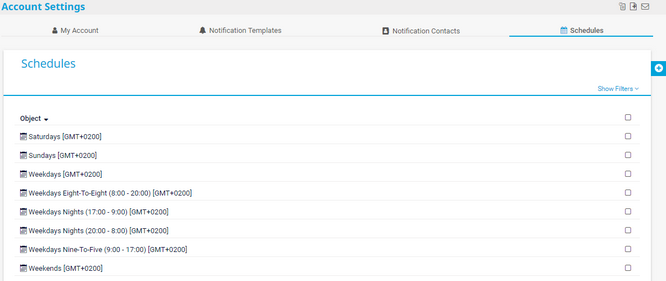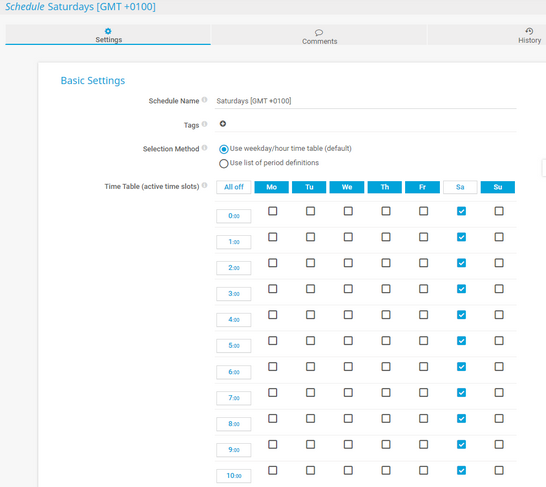PRTG Manual: Schedules
On the Schedules tab, you can define or change schedules for the user account. You can use schedules to pause monitoring and notifications for certain time periods with the period lists option. Also, you can activate monitoring and notifications at certain times with the time table option. You can also use schedules to define the time periods that PRTG covers when you create reports.
This documentation refers to an administrator that accesses the PRTG web interface on a master node. Other user accounts, interfaces, or failover nodes might not have all of the options in the way described here. In a cluster, note that failover nodes are read-only by default.
If 15 minutes (900) seconds have passed since your last credential-based login and you open a setup page from a different setup page, PRTG asks you to enter your credentials again for security reasons. A dialog box appears. Enter your Login Name and Password and click OK to continue.
In this section:
- Schedules Settings
- Basic Settings
- Access Rights
- Schedules and Time Zones
- Period Definition Syntax
- Others
When a user with administrative rights creates a new object, only other users with administrative rights can view or edit the new object by default. When a read/write user creates a new object, all members of the read/write user's primary group can view and edit the new object as well. This behavior applies to libraries, maps, reports, notification templates, and schedules. For more information, see section Access Rights Management.
Click the Schedules tab to show a list of all schedules. To edit a schedule, enable the checkbox next to a schedule and choose from the following options:
Option |
Description |
|---|---|
Used by ( |
Shows a list of objects that use this schedule. |
Delete ( |
Deletes the schedule.
|
Settings ( |
Opens the settings of the schedule. |
See also sections Working with Table Lists and Multi-Edit.
Hover over ![]() and select Add Schedule from the menu. You can also click the name of a schedule to edit it.
and select Add Schedule from the menu. You can also click the name of a schedule to edit it.
Setting |
Description |
|---|---|
Schedule Name |
Enter a name to idenitfy the schedule.
|
Tags |
Enter one or more tags. Confirm each tag with the Spacebar key, a comma, or the Enter key. You can use tags to group objects and use tag-filtered views later on. Tags are not case-sensitive. Tags are automatically inherited.
|
Selection Method |
Select the method that you want to use to define a schedule:
|
Time Table (active time slots) |
This setting is only visible if you select Use weekday/hour time table (default) above. Enable or disable checkboxes or use buttons to define the schedule:
|
Period List (inactive time slots) |
This setting is only visible if you select Use list of period definitions above. Enter the date and time periods in which the schedule is inactive. The periods must have the following format: ww:hh:mm-ww:hh:mm
|
Setting |
Description |
|---|---|
User Group Access |
Define the user groups that have access to the object. You see a table with user groups and group access rights. The table contains all user groups in your setup. For each user group, you can choose from the following group access rights:
|
Click OK to save your settings. If you close the dialog without saving, all changes to the settings are lost.
Schedules use the time zone of the PRTG core server system. This might be different from other time displays in PRTG that are saved in UTC.
- If you select Use weekday/hour time table (default), PRTG converts the time in which the schedule is active to the time zone of the user account. This means that the schedule applies according to the time that the user account shows.
- If you select Use list of period definitions, PRTG does not adjust the time in which the schedule is inactive to the time zone of the user account. The schedule applies according to the time on the PRTG core server system in this case. Because of this, you encounter time shifts for schedules if there are changes to the time zone on the server or because of daylight saving and standard time changes.
Define one or more periods of time during which the object that uses this schedule is inactive. In each line, enter one range in the format ww:hh:mm-ww:hh:mm. The following values are possible:
- ww: mo, tu, we, th, fr, sa, su.
- hh: Enter the hour in the 24-hour format. For example, a number between 00 and 23.
You must use the 24-hour format. You cannot use A.M./P.M.
- mm: Enter the minute. For example, a number between 00 and 59.
This example shows a schedule that pauses an object during the weekend as well as on Wednesday evenings. fr:19:30-mo:06:05 Any object that uses this schedule is inactive (paused) from Friday, 7:30 P.M. to Monday, 6:05 A.M. as well as on Wednesday from 6:45 P.M. to 11 P.M. It is active during the other times. |
For information about the comments and history tabs, see section Object Settings.
KNOWLEDGE BASE
What security features does PRTG include?
There are some settings that you must define in the PRTG Administration Tool. For more information, see sections: