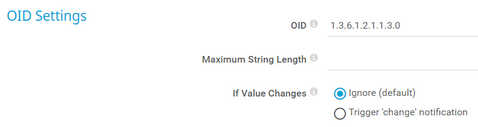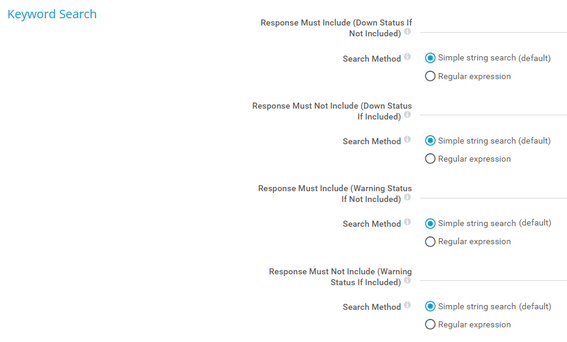PRTG Manual: SNMP Custom String Sensor
The SNMP Custom String sensor monitors a string returned by a specific object identifier (OID) via the Simple Network Management Protocol (SNMP). It can check for keywords. If you want to set limits to the channel value, you can also extract a numeric value contained in the string.
In the sensor message, the sensor shows the string that you search for and the reason for the Warning or Down status.
The SNMP Library sensor automatically creates SNMP Custom String sensors when the Management Information Base (MIB) file that you import contains string values.
For a detailed list and descriptions of the channels that this sensor can show, see section Channel List.
- Dutch: SNMP Aangepaste Tekenreeks
- French: Chaîne personnalisée (SNMP)
- German: SNMP Zeichenfolge
- Japanese: SNMP カスタム文字列
- Portuguese: Sequência de caracteres (customizado) (SNMP)
- Russian: SNMP: строка ответа
- Simplified Chinese: SNMP 自定义字符串
- Spanish: Cadena (personalizado) (SNMP)
Consider the following remarks and requirements for this sensor:
Remark |
Description |
|---|---|
IPv6 |
This sensor supports IPv6. |
Performance impact |
This sensor has a very low performance impact. |
Localhost |
It might not work to query data from a probe device via SNMP (querying localhost, 127.0.0.1, or ::1). Add this device with the IP address that it has in your network and create the sensor on this device instead. |
Knowledge Base |
Knowledge Base: How do I find out which OID I need for an SNMP Custom sensor? |
The sensor has the following default tags that are automatically predefined in the sensor's settings when you add the sensor:
- snmpcustomstringsensor
For more information about basic sensor settings, see section Sensor Settings.
Setting |
Description |
|---|---|
OID |
Enter the OID of the SNMP object that you want to receive a string from.
|
Maximum String Length |
Define the maximum length of the string that PRTG receives from the SNMP object at the OID. If the string is longer than this value, the sensor shows the Down status. Enter an integer or leave the field empty. |
If Value Changes |
Define what the sensor does when its value changes:
|
Setting |
Description |
|---|---|
Response Must Include (Down Status if Not Included) |
Define the search string that must be part of the data that PRTG receives from the SNMP object at the OID. You can enter a simple string in plain text or a regular expression (regex).
|
Search Method |
Define the method with which you want to provide the search string:
|
Response Must Not Include (Down Status if Included) |
Define the search string that must not be part of the data that PRTG receives form the SNMP object at the OID. You can enter a simple string in plain text or a regex.
|
Search Method |
Define the method with which you want to provide the search string:
|
Response Must Include (Warning Status If Not Included) |
Define the search string that must be part of the data that PRTG receives from the SNMP object at the OID. You can enter a simple string in plain text or a regex.
|
Search Method |
Define the method with which you want to provide the search string:
|
Response Must Not Include (Warning Status If Included) |
Define the search string that must not be part of the data that PRTG receives form the SNMP object at the OID. You can enter a simple string in plain text or a regex.
|
Search Method |
Define the method with which you want to provide the search string:
|
Setting |
Description |
|---|---|
Interpret Result As |
Define the type of the received string:
|
Numeric Value Extraction |
Define if you want to filter out a numeric value from the received string:
|
Regular Expression |
This setting is only visible if you select Use a regular expression for extraction above. Enter a regular expression to identify the numeric value that you want to extract from the string returned by the SNMP object at the specified OID. You can use capturing groups.
|
Index of Capturing Group |
This setting is only visible if you select Use a regular expression for extraction above. If your regex uses capturing groups, specify which one captures the number. Enter an integer or leave the field empty. |
Decimal Separator |
This setting is only visible if you select Use a regular expression for extraction above. Define the character for the decimal separator of the number. Enter a string or leave the field empty. |
Thousands Separator |
This setting is only visible if you select Use a regular expression for extraction above. Define the character for the thousands separator of the number. Enter a string or leave the field empty. |
Setting |
Description |
|---|---|
Primary Channel |
Select a channel from the list to define it as the primary channel. In the device tree, PRTG displays the last value of the primary channel below the sensor's name. The available options depend on what channels are available for this sensor.
|
Graph Type |
Define how this sensor shows different channels:
|
Stack Unit |
This setting is only visible if you select Stack channels on top of each other above. Select a unit from the list. PRTG stacks all channels with this unit on top of each other. By default, you cannot exclude single channels from stacking if they use the selected unit. However, there is an advanced procedure to do so. |
By default, all of these settings are inherited from objects that are higher in the hierarchy. We recommend that you change them centrally in the root group settings if necessary. To change a setting for this object only, click ![]() under the corresponding setting name to disable the inheritance and to display its options.
under the corresponding setting name to disable the inheritance and to display its options.
For more information, see section Inheritance of Settings.
Number Extraction with Regular Expression
If you want to extract a number in the response string via a regex, note that the index for captures in this sensor is based on 1 (not on 0). Furthermore, capturing groups are not automatically created. The example below illustrates this issue.
Consider the following string as returned by a request for CPU usage:
5 Sec (3.49%), 1 Min (3.555%), 5 Min (3.90%)
Assuming you would like to filter for the number 3.555, this is the percentage in the second parentheses. Enter the following regex in the Regular Expression field:
(\d+\.\d+).*?(\d+\.\d+).*?(\d+\.\d+)
As Index of Capturing Group, enter 3. This extracts the desired number 3.555.
The index must be 3 in this case because the capturing groups here are the following:
- Group 1 contains 3.49%), 1 Min (3.555), 5 Min (3.90
- Group 2 contains 3.49
- Group 3 contains 3.555
- Group 4 contains 3.90
Keep this note about index and capturing groups in mind when using number extraction.
It is not possible to match an empty string with the PRTG regex sensor search.
PRTG supports Perl Compatible Regular Expression (PCRE) regex. For more information, see section Regular Expressions.
Which channels the sensor actually shows might depend on the target device, the available components, and the sensor setup.
Channel |
Description |
|---|---|
Downtime |
In the channel table on the Overview tab, this channel never shows any values. PRTG uses this channel in graphs and reports to show the amount of time in which the sensor was in the Down status. |
Extracted Value |
The value extracted from the string (optional) |
Response Time |
The response time
|
KNOWLEDGE BASE
How do I find out which OID I need for an SNMP Custom sensor?
What security features does PRTG include?
My SNMP sensors don’t work. What can I do?