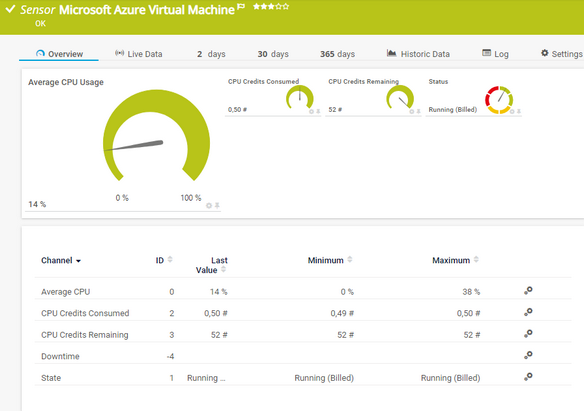PRTG Manual: Microsoft Azure Virtual Machine Sensor
The Microsoft Azure Virtual Machine sensor monitors the status of a virtual machine (VM) in a Microsoft Azure subscription.
For a detailed list and descriptions of the channels that this sensor can show, see section Channel List.
- Dutch: Microsoft Azure Virtuele Machine
- French: Microsoft Azure machine virtuelle
- German: Microsoft Azure Virtueller Computer
- Japanese: Microsoft Azure 仮想マシン
- Portuguese: Máquina virtual do Microsoft Azure
- Russian: Виртуальная машина Microsoft Azure
- Simplified Chinese: Microsoft Azure 虚拟机
- Spanish: Máquina virtual Microsoft Azure
Consider the following remarks and requirements for this sensor:
Remark |
Description |
|---|---|
Permissions for the Azure custom role |
This sensor requires an Azure custom role with permissions for specific actions.
|
Credentials |
This sensor requires credentials for Microsoft Azure. |
IPv6 |
This sensor supports IPv6. |
Performance impact |
This sensor has a very low performance impact. |
Lookups |
This sensor uses lookups to determine the status values of one or more channels. |
Scanning interval |
|
Multi-platform probe |
You can add this sensor to a multi-platform probe. |
Knowledge Base |
Knowledge Base: How do I obtain credentials and create custom roles for the Microsoft Azure sensors? |
The sensor has the following default tags that are automatically predefined in the sensor's settings when you add the sensor:
- azure
- microsoftazure
- microsoftazurevirtualmachine
For more information about basic sensor settings, see section Sensor Settings.
Setting |
Description |
|---|---|
Virtual Machine Name |
The name of the VM that this sensor monitors. |
Virtual Machine ID |
The ID of the VM that this sensor monitors. |
Operating System |
The operating system of the server on which the VM runs. |
Resource Group |
The Microsoft Azure resource group of the VM that this sensor monitors. |
Region |
The Azure region of the VM that this sensor monitors. |
Setting |
Description |
|---|---|
Primary Channel |
Select a channel from the list to define it as the primary channel. In the device tree, PRTG displays the last value of the primary channel below the sensor's name. The available options depend on what channels are available for this sensor.
|
Graph Type |
Define how this sensor shows different channels:
|
Stack Unit |
This setting is only visible if you select Stack channels on top of each other above. Select a unit from the list. PRTG stacks all channels with this unit on top of each other. By default, you cannot exclude single channels from stacking if they use the selected unit. However, there is an advanced procedure to do so. |
Setting |
Description |
|---|---|
Result Handling |
Define what PRTG does with the sensor result:
|
By default, all of these settings are inherited from objects that are higher in the hierarchy. We recommend that you change them centrally in the root group settings if necessary. To change a setting for this object only, click ![]() under the corresponding setting name to disable the inheritance and to display its options.
under the corresponding setting name to disable the inheritance and to display its options.
For more information, see section Inheritance of Settings.
Which channels the sensor actually shows might depend on the target device, the available components, and the sensor setup.
Channel |
Description |
|---|---|
Average CPU Usage |
The average CPU load
|
CPU Credits Consumed |
The number of consumed CPU credits |
CPU Credits Remaining |
The number of remaining CPU credits |
Downtime |
In the channel table on the Overview tab, this channel never shows any values. PRTG uses this channel in graphs and reports to show the amount of time in which the sensor was in the Down status. |
Status |
The VM status
|
KNOWLEDGE BASE
How do I obtain credentials and create custom roles for the Microsoft Azure sensors?
What security features does PRTG include?