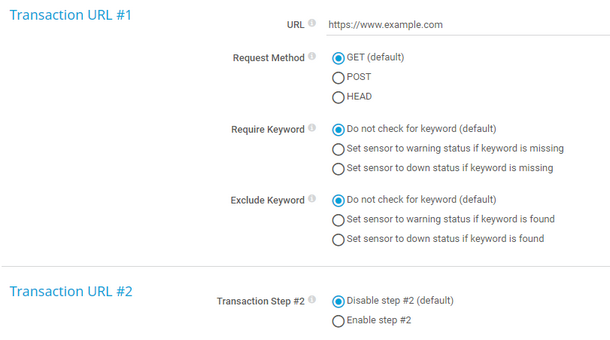PRTG Manual: HTTP Transaction Sensor
The HTTP Transaction sensor monitors an interactive website, such as a web shop, by performing a transaction using a set of HTTP URLs. The sensor monitors whether logins or shopping carts work properly.
This sensor implicitly supports SNI, an extension to the Transport Layer Security (TLS) protocol.
For a detailed list and descriptions of the channels that this sensor can show, see section Channel List.
- Dutch: HTTP (Transactie)
- French: Transaction (HTTP)
- German: HTTP (Transaktion)
- Japanese: HTTP トランザクション
- Portuguese: Transação HTTP
- Russian: Транзакция HTTP
- Simplified Chinese: HTTP 处理
- Spanish: Transacción HTTP
Consider the following remarks and requirements for this sensor:
Remark |
Description |
|---|---|
Performance impact |
This sensor has a high performance impact. We recommend that you use no more than 200 of this sensor on each probe. |
SRP ciphers |
This sensor does not support Secure Remote Password (SRP) ciphers. If you need to use SRP ciphers, use the Compatibility engine. |
Smart URL replacement |
This sensor supports smart URL replacement. |
IPv6 |
This sensor supports IPv6. |
Knowledge Base |
|
The sensor has the following default tags that are automatically predefined in the sensor's settings when you add the sensor:
- httptransactionsensor
For more information about basic sensor settings, see section Sensor Settings.
Setting |
Description |
|---|---|
Timeout (Sec.) |
Enter a timeout in seconds for all HTTP requests. Enter an integer. The maximum value is 900 seconds (15 minutes).
|
Single URL Timeout (Sec.) |
Enter a timeout in seconds for one single HTTP request. Enter an integer. The maximum value is 900 seconds (15 minutes).
|
Setting |
Description |
|---|---|
Monitoring Engine |
Choose the monitoring engine that the sensor uses:
|
SSL/TLS Method |
This setting is only visible if you select Compatibility engine above. Select the SSL/TLS method:
|
Check SSL Certificates |
This setting is only visible if you select Compatibility engine above. Specify if the sensor checks the certificate of the URL:
|
Setting |
Description |
|---|---|
Download Limit (KB) |
Enter a number that defines the maximum amount of data (in kilobytes) that the sensor transfers per request.
|
Cookie Management |
Select if you want to allow cookies for the transaction:
|
User Agent |
Choose which user agent string the sensor sends when it connects to the target URL:
|
Custom User Agent |
This setting is only visible if you select Use a custom string above. Enter the string that the sensor uses as the user agent when it connects to the target URL. |
Result Handling |
Define what PRTG does with the web page that is loaded at the URL:
|
Setting |
Description |
|---|---|
Authentication |
Define if authentication is necessary on the web page:
|
User Name |
This setting is only visible if you select Web page needs authentication above. If the proxy requires authentication, enter the user name for the proxy login. Enter a string. |
Password |
This setting is only visible if you select Web page needs authentication above. Enter a password. |
Authentication Method |
This setting is only visible if you select Web page needs authentication above. Select the authentication method that the URL uses:
|
You can define up to 10 different transaction URLs, which are all called in a row. If the transaction can be completed, the sensor shows the Up status. Using this mechanism, you can set up extended monitoring with multiple URLs.
Enter settings for at least one transaction URL. You can use as many steps as necessary and disable the other steps.
Setting |
Description |
|---|---|
Transaction Step #x |
This setting is available for URL #2 through #10. Define if you want to use this step for the transaction check:
|
URL |
Enter the URL that the sensor connects to. If you enter an absolute URL, the sensor uses this address independently of the IP Address/DNS Name setting of the parent device.
|
Request Method |
Select an HTTP request method to determine how the sensor requests the URL:
|
Postdata |
This setting is only visible if you select POST above. Enter the data part for the POST request.
|
Require Keyword |
Define if the sensor checks the result at the URL for keywords:
|
Response Must Include |
This setting is only visible if you select Set sensor to warning status if keyword is missing or Set sensor to down status if keyword is missing above. Define the search string that must be part of the result at the URL.
|
Exclude Keyword |
Define if the sensor checks the result at the URL for keywords:
|
Response Must Not Include |
Define a string that must not be part of the result at the URL. If the data includes this string, the sensor shows the Down status and displays this string along with the affected URL in the sensor message. Enter a string.
|
Setting |
Description |
|---|---|
Primary Channel |
Select a channel from the list to define it as the primary channel. In the device tree, PRTG displays the last value of the primary channel below the sensor's name. The available options depend on what channels are available for this sensor.
|
Graph Type |
Define how this sensor shows different channels:
|
Stack Unit |
This setting is only visible if you select Stack channels on top of each other above. Select a unit from the list. PRTG stacks all channels with this unit on top of each other. By default, you cannot exclude single channels from stacking if they use the selected unit. However, there is an advanced procedure to do so. |
By default, all of these settings are inherited from objects that are higher in the hierarchy. We recommend that you change them centrally in the root group settings if necessary. To change a setting for this object only, click ![]() under the corresponding setting name to disable the inheritance and to display its options.
under the corresponding setting name to disable the inheritance and to display its options.
For more information, see section Inheritance of Settings.
Instead of entering a complete address in the URL field of an HTTP sensor, you can only enter the protocol followed by a colon and three forward slashes (this means that you can enter either http:/// or https:///, or even a simple forward slash / as the equivalent for http:///). PRTG automatically fills in the parent device's IP Address/DNS Name in front of the third forward slash.
Whether this results in a valid URL or not depends on the IP address or Domain Name System (DNS) name of the parent device. In combination with cloning devices, you can use smart URL replacement to create many similar devices.
For example, if you create a device with the DNS name www.example.com and you add an HTTP sensor to it, you can provide values in the following ways:
- If you enter https:/// in the URL field, PRTG automatically creates the URL https://www.example.com/
- If you enter /help in the URL field, PRTG automatically creates and monitor the URL http://www.example.com/help
- It is also possible to provide a port number in the URL field. It is taken over by the device's DNS name and is internally added, for example, http://:8080/
Smart URL replacement does not work for sensors that run on the probe device.
Which channels the sensor actually shows might depend on the target device, the available components, and the sensor setup.
Channel |
Description |
|---|---|
Downtime |
In the channel table on the Overview tab, this channel never shows any values. PRTG uses this channel in graphs and reports to show the amount of time in which the sensor was in the Down status. |
Sum |
The loading time of the complete transaction
|
Time of URL [#] |
The loading time of single URLs |
KNOWLEDGE BASE
Configuration tips for HTTP Transaction sensors needed
Which user agent should I use in the HTTP Advanced sensor's settings?
What security features does PRTG include?
My HTTP sensors don't work. What can I do?