Custom alerts and data visualization let you quickly identify and prevent hardware, application, and service issues.
Ensuring your Windows Servers and applications are running smoothly isn’t just an IT task – it’s the backbone that keeps your digital world spinning. Enter Paessler PRTG’s Windows performance counter monitoring, your round-the-clock champion for keeping those critical systems in top shape.
Peek under the hood of your Windows infrastructure with the precision only PRTG can offer. Leveraging Windows performance counters, PRTG becomes the Sherlock Holmes of monitoring.
Deduct the health and performance of your system by analyzing everything from CPU load to memory usage. You get a comprehensive overview of your servers without the complications.
Why wait for trouble to knock on your door? With PRTG’s customizable alerts, you’re the early bird. Set up your monitoring thresholds to fit the unique needs of your IT landscape.
Whether it's a spike in memory usage or a bandwidth bottleneck, PRTG sends you a nudge via email, SMS, push notification, and more, so you can act before it becomes a headache.
Embrace the simplicity of monitoring with PRTG. Instead of juggling multiple tools that barely talk to each other, get a comprehensive view of your IT environment.
PRTG slices through the complexity quickly, providing a seamless monitoring experience that covers all your hardware, services, and applications – on-premises or in the cloud – with zero fuss.
With PRTG, your data’s security is non-negotiable. Rest easy knowing that communication between your PRTG server and monitored devices is encrypted and secure.
We use only top-tier encryption methods, ensuring that your data stays private and protected.
Diagnose network issues by continuously tracking your Microsoft Windows machines with performance counters, WMI, SNMP, PowerShell, and more. Show physical disk usage, disk read and write speed, log file data, Active Directory replication, and other key Windows performance metrics in real time. Visualize monitoring data in clear graphs and dashboards to identify problems more easily. Gain the overview you need to troubleshoot your Windows systems and optimize resource usage.
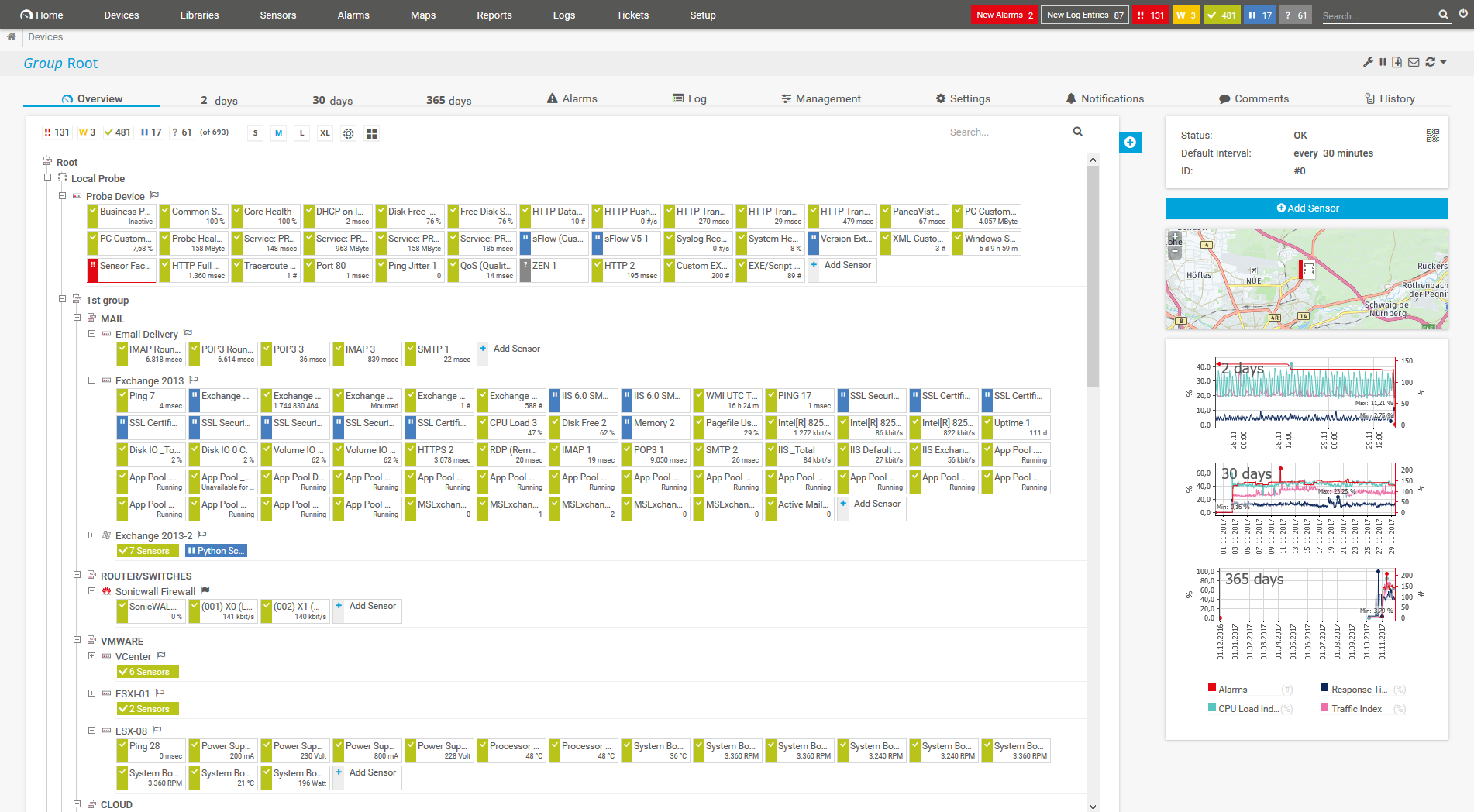
Device tree view of the complete monitoring setup
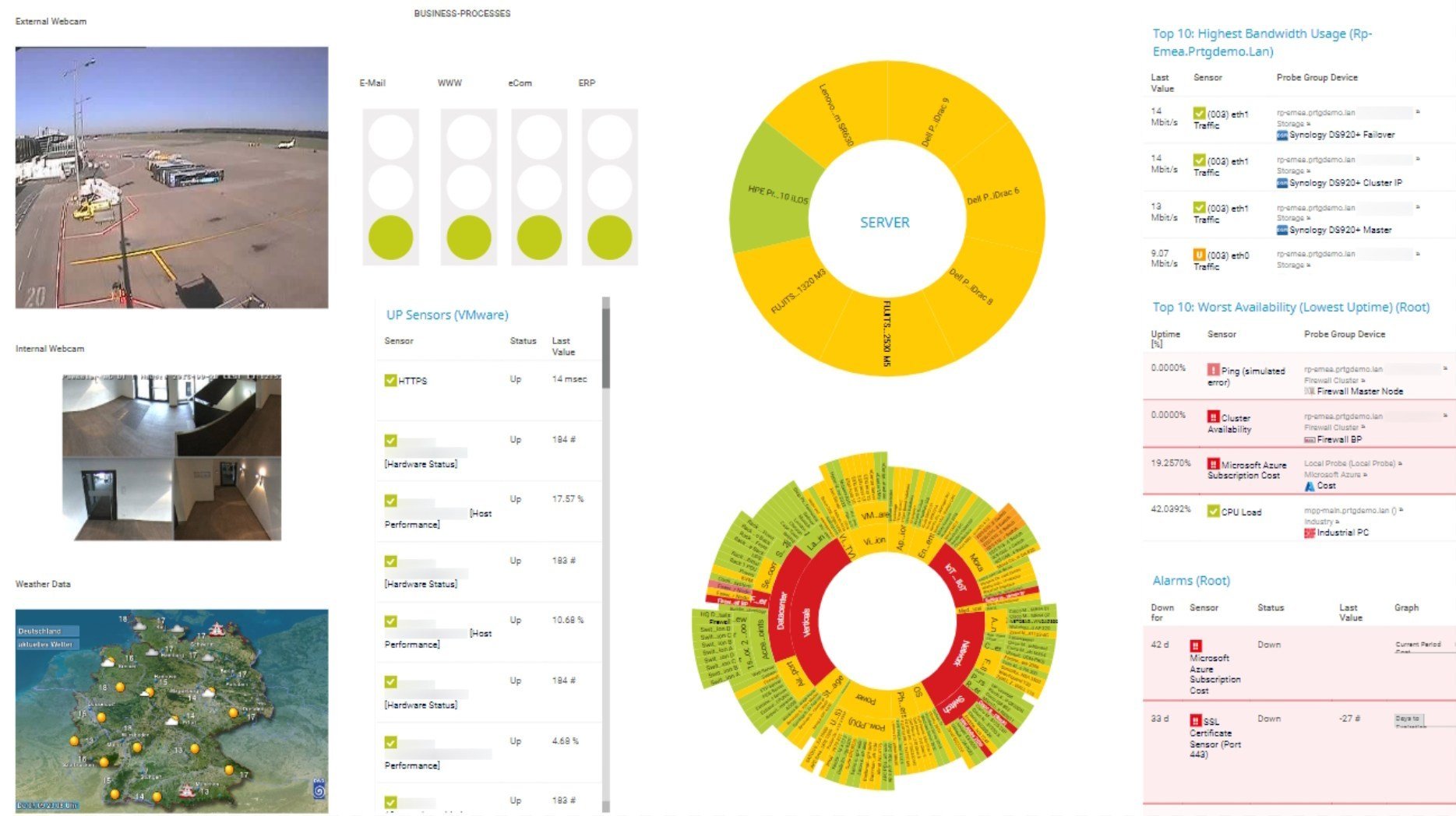
Custom PRTG dashboard for keeping an eye on the entire IT infrastructure
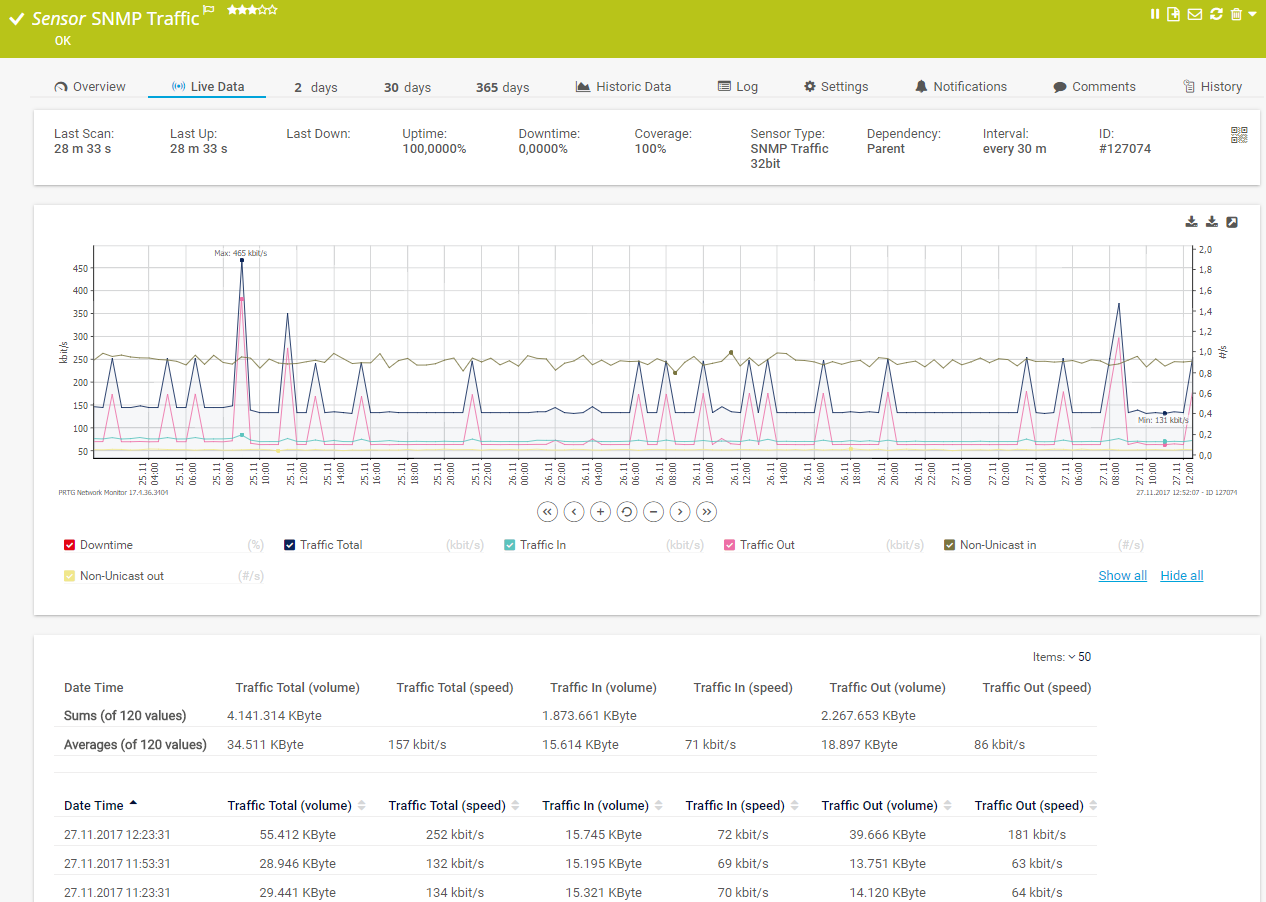
Live traffic data graph in PRTG
Monitor not just your Windows system and services, but also the performance of applications running on an IIS server, making sure nothing slips through the cracks. PRTG Windows performance monitoring gives you as much or as little detail as necessary.
Get the lowdown on important performance metrics like CPU usage, memory load, or processor time, and drill deeper to find out where the root cause of an issue lies – in the network, hardware, or application itself. PRTG is the high-tech crystal ball for your IT environment.
Stay informed with live monitoring that keeps you in the loop, whether you’re in the office or making a midnight snack run. With PRTG’s alert system, you’re always the first to know when something’s amiss, allowing you to take action faster and proactively.
PRTG comes with more than 250 native sensor types for monitoring your entire on-premises, cloud, and hybrid cloud environment out of the box. Check out some examples below!
See the PRTG Manual for a list of all available sensor types.
Custom alerts and data visualization let you quickly identify and prevent hardware, application, and service issues.
PRTG is set up in a matter of minutes and can be used on a wide variety of mobile devices.
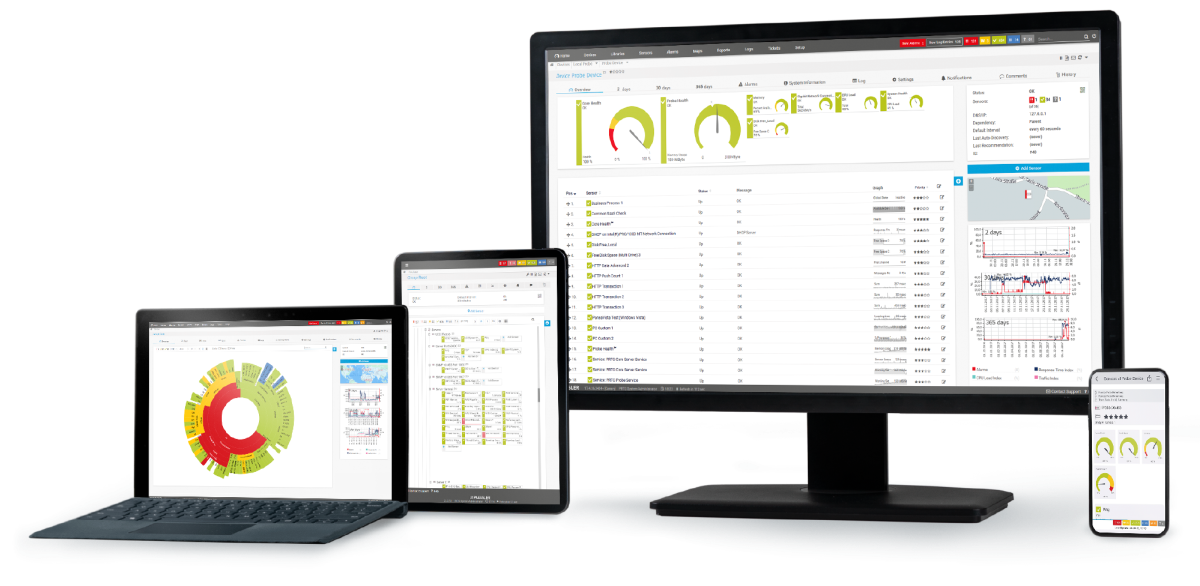
“Great interface, intuitive, full REST support. custom scripts, rest sensors add extra value. We have been using PRTG for 10 years now in multiple environments and use cases. it has by far the best interface and very easy to setup without prior experience.”
Partnering with innovative IT vendors, Paessler unleashes synergies to create
new and additional benefits for joined customers.
IT that works constitutes a business-critical basis for a company's success. Availability and security must be defined for the respective purpose and closely monitored – by OT and IT alike.
Integrating monitoring results from PRTG into NetBrain maps makes the foundation for network automation.
With ScriptRunner Paessler integrates a powerful event automation platform into PRTG Network Monitor.
Real-time notifications mean faster troubleshooting so that you can act before more serious issues occur.
Network Monitoring Software – Version 25.3.110.1313 (August 27, 2025)
Download for Windows and cloud-based version PRTG Hosted Monitor available
English, German, Spanish, French, Portuguese, Dutch, Russian, Japanese, and Simplified Chinese
Network devices, bandwidth, servers, applications, virtual environments, remote systems, IoT, and more
Choose the PRTG Network Monitor subscription that's best for you
Performance counters are specialized tools within an operating system that collect and measure data about the system’s performance. In the context of Windows, performance counters track a wide array of system and application metrics, such as CPU usage, disk I/O, memory usage, network activity, and more.
This data provides valuable insights into how well the system and its components are functioning, helping identify bottlenecks, inefficiencies, or potential issues before they escalate. Essentially, performance counters serve as the pulse check for your IT environment, offering a real-time glimpse into the health and performance of your Windows systems.
There are a few good reasons for using performance counters as monitoring technology for Windows Server: WMI, Microsoft's default method for monitoring Windows systems, uses an excessive amount of network resources and is sometimes unstable.
PRTG offers so-called "hybrid sensors" by default, which first attempt to request the desired data (such as CPU load) via performance counters, and only resort to WMI if performance counters are unavailable or cannot be read for some other reason.
From the point of view of performance, SNMP is definitely our top choice for monitoring Windows devices, but in certain cases this monitoring technology is inappropriate. Some data is simply not available on Windows machines via SNMP; in such cases, performance counters are often the better bet.
All performance counters built into Windows are fully supported by PRTG. Take a look at your Windows Performance Monitor as described in our Knowledge Base article: Sometimes it's incredible to think of just how many performance counters there are for Windows apps! These also include those which do not come from Microsoft itself, for such counters often provide surprising insights into applications and processes.
No way! PRTG dives deep, offering detailed insights into a wide range of performance counters delivered by Window’s own performance monitor (perfmon.exe). Whether it's for a server, application, or hardware component, if Windows can track it, PRTG can monitor it.
Yes, indeed. PRTG doesn’t just keep an eye on things; it also gives you a heads-up with customizable alerts. Keep your Windows servers and applications performing like a well-oiled machine with PRTG’s Windows performance counter monitoring. It’s the smarter, simpler way to ensure your IT infrastructure is surviving and thriving.
In PRTG, “sensors” are the basic monitoring elements. One sensor usually monitors one measured value in your network, for example the traffic of a switch port, the CPU load of a server, or the free space on a disk drive. On average, you need about 5-10 sensors per device or one sensor per switch port.
Paessler conducted trials in over 600 IT departments worldwide to tune its network monitoring software closer to the needs of sysadmins. The result of the survey: over 95% of the participants would recommend PRTG – or already have.
Paessler PRTG is used by companies of all sizes. Sysadmins love PRTG because it makes their job a whole lot easier.
Bandwidth, servers, virtual environments, websites, VoIP services – PRTG keeps an eye on your entire network.
Everyone has different monitoring needs. That’s why we let you try PRTG for free.