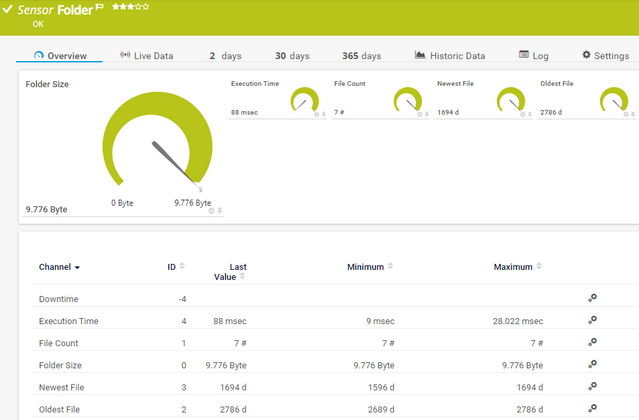PRTG Manual: Folder Sensor
The Folder sensor monitors a folder via Server Message Block (SMB). You can monitor file changes and file ages.
For a detailed list and descriptions of the channels that this sensor can show, see section Channel List.
- Dutch: Map
- French: Dossier
- German: Ordner
- Japanese: フォルダー
- Portuguese: Pasta
- Russian: Папка
- Simplified Chinese: 文件夹
- Spanish: Carpeta
Consider the following remarks and requirements for this sensor:
Remark |
Description |
|---|---|
Performance impact |
This sensor has a high performance impact. We recommend that you use no more than 200 of this sensor on each probe. |
LanmanServer service |
This sensor requires that the LanmanServer service runs on the target system.
|
IPv6 |
This sensor supports IPv6. |
File count |
This sensor counts all files in a folder, including hidden files. |
Knowledge Base |
Knowledge Base: What can I do if PRTG doesn't succeed with monitoring a share? PE029 PE032 |
Hosted probe |
|
Setting |
Description |
|---|---|
File Age Check |
Specify if the sensor monitors the folder for certain file ages and shows a corresponding status:
|
File Age Limit |
This setting is only visible if you select a file age check above. Enter the age of a file in the folder that triggers the sensor status change if the age falls below a specific value or if it is exceeded. Enter an integer. Define the limit unit below.
|
File Age Limit Unit |
This setting is only visible if you select a file age check above. Specify the unit for the file age value:
|
The sensor has the following default tags that are automatically predefined in the sensor's settings when you add the sensor:
- foldersensor
For more information about basic sensor settings, see section Sensor Settings.
Setting |
Description |
|---|---|
Folder Name |
Enter the full path to the folder that this sensor monitors. For example, enter C:\Windows to monitor a folder on the probe system. If you use a local path, the sensor only looks for the target folder on the probe system and not on the parent device. To monitor a folder on the parent device, use a dollar sign ($) in the path. For example, enter C$\Windows. If the folder is located on a network device, use the Universal Naming Convention (UNC) path without the server part (only enter share\folder). The sensor inherits the server part (\\server\) from the parent device settings. Enter a valid path name.
|
Recurse Subfolders |
Specify if the sensor includes subfolders in the folder monitoring:
|
If Content Changes |
Define what the sensor does if the content or file name of the folder changes, or if there are new or deleted files:
|
Timeout (Sec.) |
Enter a timeout in seconds for the request. Enter an integer. The maximum timeout value is 900 seconds (15 minutes).
|
Setting |
Description |
|---|---|
Result Handling |
Define what PRTG does with the sensor result:
|
Setting |
Description |
|---|---|
Primary Channel |
Select a channel from the list to define it as the primary channel. In the device tree, PRTG displays the last value of the primary channel below the sensor's name. The available options depend on what channels are available for this sensor.
|
Graph Type |
Define how this sensor shows different channels:
|
Stack Unit |
This setting is only visible if you select Stack channels on top of each other above. Select a unit from the list. PRTG stacks all channels with this unit on top of each other. By default, you cannot exclude single channels from stacking if they use the selected unit. However, there is an advanced procedure to do so. |
By default, all of these settings are inherited from objects that are higher in the hierarchy. We recommend that you change them centrally in the root group settings if necessary. To change a setting for this object only, click ![]() under the corresponding setting name to disable the inheritance and to display its options.
under the corresponding setting name to disable the inheritance and to display its options.
For more information, see section Inheritance of Settings.
Which channels the sensor actually shows might depend on the target device, the available components, and the sensor setup.
Channel |
Description |
|---|---|
Downtime |
In the channel table on the Overview tab, this channel never shows any values. PRTG uses this channel in graphs and reports to show the amount of time in which the sensor was in the Down status. |
Execution Time |
The execution time |
File Count |
The number of files in the folder
|
Folder Size |
The folder size
|
Newest File |
The time since the newest modification of a file in the folder (newest file)
|
Oldest File |
The time since the oldest modification of a file in the folder (oldest file) |
KNOWLEDGE BASE
What can I do if PRTG doesn't succeed with monitoring a share? PE029 PE032
What security features does PRTG include?