Get full visibility with real-time dashboards, alerts, and customizable sensors
With remote probes, you can monitor different subnetworks that are separated from your PRTG core server system by a firewall to keep an eye on remote locations. You can install one or more remote probes.
Remote probes are also useful if you want to distribute monitoring load by taking it from the PRTG core server system and putting it on one or more remote probe systems.
Please note that the following steps refer to PRTG Network Monitor. For PRTG Hosted Monitor, different rules apply.
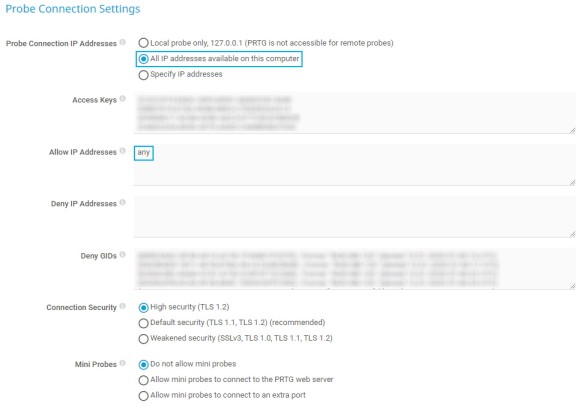
On the system that you want to install a remote probe on, log in to the PRTG web interface.
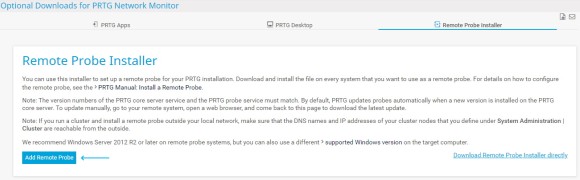
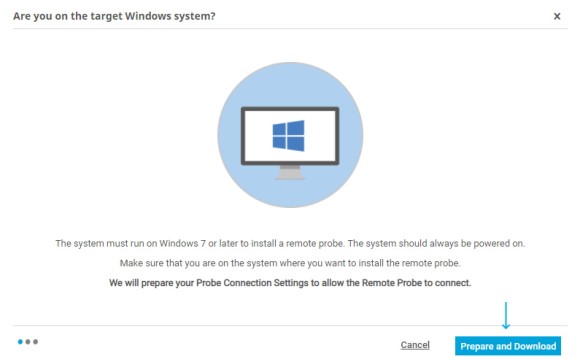
Custom alerts and data visualization let you quickly identify and prevent all kinds of issues
Execute the setup program that you downloaded.
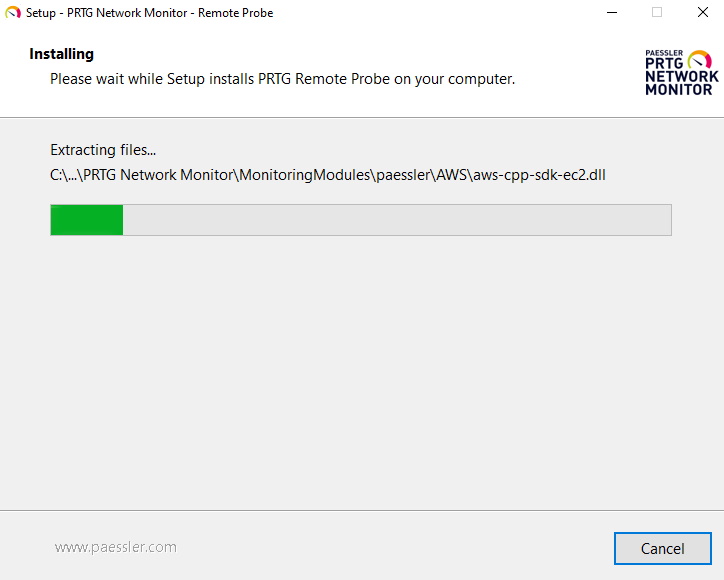
Start installation process
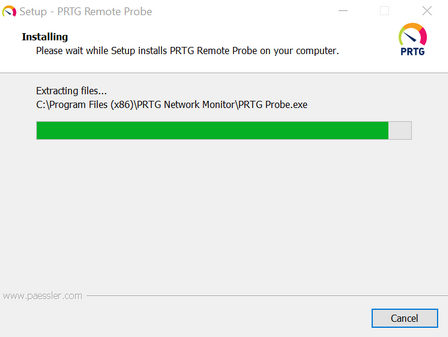
Install remote probe
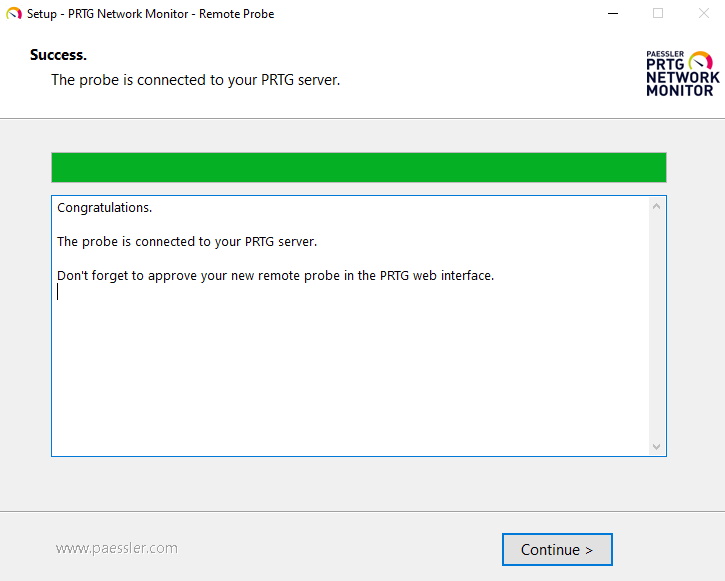
Successful installation
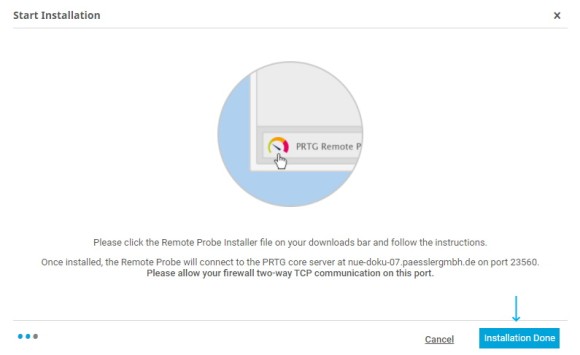
In the installation assistant, click Installation Done
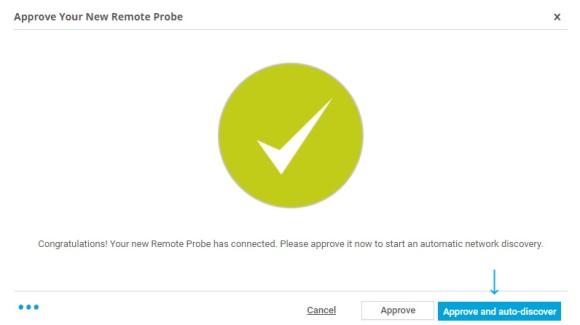
Click Approve and auto-discover to include your new classic remote probe device and network in your device tree and to start the PRTG auto-discovery. It helps you discover devices and automatically creates suitable sensors.
Optionally, you can also choose to only approve your remote probe without starting an auto-discovery by clicking Approve.
The remote probe appears as a new object in your device tree. You can now create groups, devices, and sensors to start monitoring.