Do you want to benefit from comprehensive IT infrastructure monitoring with Paessler PRTG Enterprise Monitor, but your organization’s high security demands do not allow your critical systems to be connected to the Internet?
In this case, we have a solution for you: offline monitoring with PRTG Enterprise Monitor including the offline activation of licenses.
This how-to guide provides insights into general licensing rules for PRTG Enterprise Monitor, possible licensing scenarios (online, offline, or hybrid), and a step-by-step guide how to request and activate a sublicense for an offline PRTG Enterprise Monitor installation.
Get full visibility with real-time dashboards, alerts, and customizable sensors
There are different licensing scenarios, depending on if you want to use PRTG Enterprise Monitor completely online, completely offline, or part online, part offline.
This scenario applies if your entire infrastructure has access to the internet and you want to monitor your environment completely online.
This scenario applies if your entire infrastructure has no access to the internet and you want to monitor your environment completely offline.
Choose your main subscription license as usual, then request the number of sublicenses you need. Remember: the number of all sensors from all sublicenses count towards the total main license sensor count.
This scenario applies if parts of your infrastructure have access to the internet and parts don’t and you want to monitor part of your environment online and part offline.
Choose your main subscription license as usual, then request the number of sublicenses you need. Remember: the number of all sensors from all sublicenses count towards the total main license sensor count.
It is possible to exceed the number of sensors that you have left for online use. At the end of a subscription period, you are billed for these additional sensors.
Use the PRTG installer to install PRTG Enterprise Monitor in each offline system you want to monitor.
Note down the System ID of each PRTG installation. You can find it in the PRTG web interface under Setup | License Information.
This system ID is necessary to map the respective PRTG installation to its sublicense.
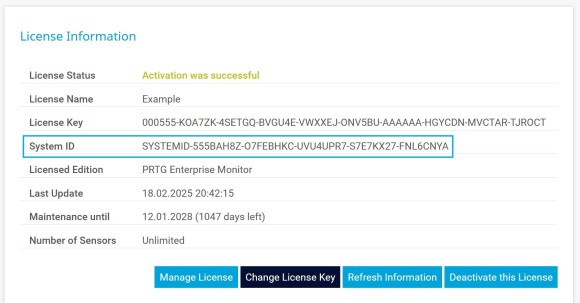
Although you can activate your sublicense(s) offline, you need an internet connection to request and receive your sublicense key and activation data as they are sent by email.
To activate a sublicense offline, you need a sublicense key and activation data per PRTG installation. Send an email to our Customer Service team at [email protected] with the following information:
Our Customer Service team will send you the sublicense key and activation data per PRTG installation depending on what you requested.
Note: The activation data will be sent as a .dat or .txt file. As you will need this file during the manual activation process, we recommend you save it on the system that will be running the respective sublicense.
Custom alerts and data visualization let you quickly identify and prevent all kinds of issues
Once you have your sublicense key(s) and activation data file(s), you can activate your sublicense(s) per PRTG installation.
Make sure that you have the correct sublicense key and activation data for the correct system ID at hand.
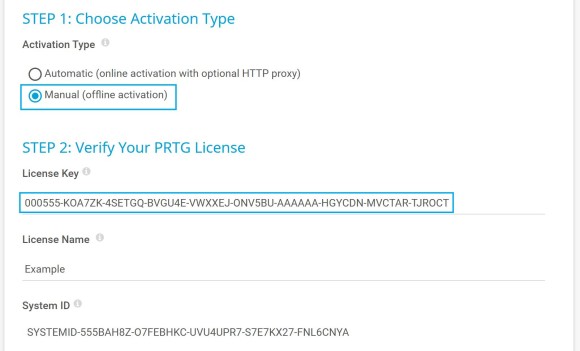
5. In Step 4, copy the content of the activation data file that you received via email into the Activation Data field. Alternatively, click Load from File and select the file you have receive
6. Click Update License.
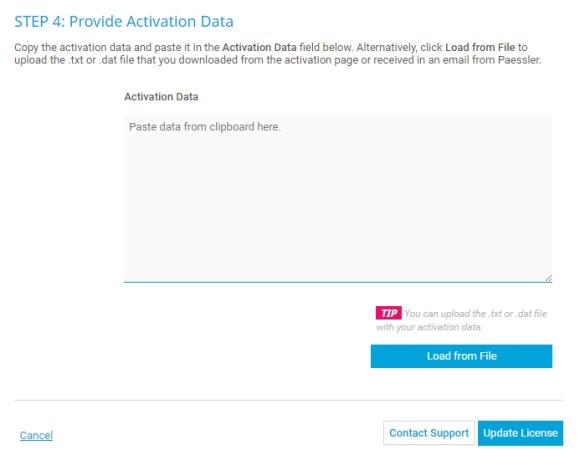
If the activation was successful, you will see the message Activation successful as License Status at the top of the page.
After you have activated your sublicense, the sublicense key will be displayed on this page under License Key. Your main license key will appear under Enterprise License Key.
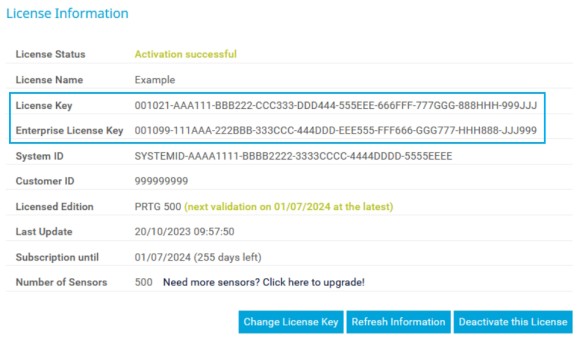
To change a sublicense, contact our Customer Service team by email at [email protected]. You can change the following settings of a sublicense:
After requesting any of these changes, you will receive new activation data. Follow the steps in 3. Activate your sublicense(s) to reactivate your offline system with the new activation data.
If you have set your PRTG Enterprise Monitor license to automatically renew at the end of the subscription period, your sublicense(s) will not renew automatically. Please repeat the steps 2 & 3 in order to create and activate sublicenses for the renewed period.