We've just released PRTG version 25.4.114 to the stable release channel. This version brings you important fixes for the Windows Updates Status (PowerShell) sensor and the VMware Datastore (SOAP)...
Read the complete blog post here
Release notes
for the "stable" release channel
In this most conservative channel you receive the best tested versions. We recommend that you use PRTG's stable versions for live environments.
Please use the "Auto-Update" feature to update your PRTG installation: In the PRTG web interface, simply navigate to Setup | Auto Update. You can also obtain the latest version from the PRTG download page!
Download PRTG · Manual: "Software Auto-Update" · Previous Versions and other Release Channels

November 26th 2025 - 25.4.114.1032
Blog article
Fixed
Sensors
VMware Datastore (SOAP) sensor |
We fixed an issue for the VMware Datastore (SOAP) sensor that created an extra non-functioning channel when you have set your PRTG to a different language than English, for example German or Spanish. This channel did not deliver any values and therefore generated an error status, while the actual Free Space channel continued to function. Please note that existing VMware Datastore (SOAP) sensors will still show this extra channel when you update to this PRTG version, the fix applies when you create this sensor type new. |
Windows Update Status (PowerShell) sensor |
We fixed an issue for the Windows Updates Status (PowerShell) sensor which has been reporting the following error since the last Windows update from October 14th, 2025: Update history does not contain any entries. Please enable the sensor debug options and contact support for further help. The issue happened when your target system was Windows Server 2025 or Windows 11 updated to latest Windows patches. |
Note
Update Notes
PRTG intermediate version 25.4.112.1189 |
To update to this Stable 25.4.114.1032 and subsequent PRTG versions, you must first install the following PRTG version: 25.4.112.1189 Stable. PRTG 25.4.112.1189 serves as an intermediate version when you want to update from older PRTG versions to this and subsequent versions. This step is necessary because we had to migrate our codesigning certificates to a new Cloud endpoint. |
Note
Known Issues
Auto-update |
This release contains a new code signing certificate and a corresponding intermediate version which will cause the auto-update process to run two times, please be informed that this could lead to longer update times and multiple reboots. Important: If you update your PRTG manually, please note that you need to update to the intermediate version 25.4.112.1189 first before you are able to update to the released PRTG version 25.4.114.1032. |
Auto-Update/Signature |
If you are running a canary channel, the auto-update process may run into problems. You need to either switch to the stable channel for one full update cycle or install the newest update by hand since there is no intermediate version for this version channel available, we are sorry for the inconvenience. |
Signature |
In certain cases, the PRTG core server does not start anymore after updating to PRTG 25.4.114 and the log file core.log contains the message:
You can resolve the issue by adding the trusted root certificate for timestamp signature. For more information, see the Knowledge Base article After updating to PRTG 25.4.114, the PRTG core server does not start anymore. |
Veeam Backup Job Status & Veeam Backup Job Status Advanced |
We currently face an issue in the Veeam Backup Job Status and Veeam Backup Job Status Advanced sensors that do not yet support Veeam 13 for Veeam Backup Enterprise Manager and Backup Server. If you update your systems to this new Veeam version, the sensors will report an error with the message that the JSONPath is incorrect. When you create new sensors of that type, you will receive the following error message: The meta-analysis returned no valid results. Check if the sensor is compatible with the equipment. (code: PE069) We are currently working on a fix for this issue. |
Note
Installer
Security |
You can verify the authenticity of the PRTG installer with the Secure Hash Algorithms for the following versions and release channels: Stable 25.4.114.1032
|
Lab
PRTG API v2
API |
|
Lab
New UI
Mobile view |
We fixed an issue for the logout button which was not displayed within the mobile view window and where you had to scroll down to the end of the page in order to logout. |
Improved
Various
All parts of PRTG |
Various other minor fixes and improvements, updated user manual. |
Languages |
We updated the German and Spanish language files. |
Sensors languages |
We updated the German and Spanish language files for certain sensor types. |

October 22nd 2025 - 25.4.112.1189
Blog article
PRTG 25.4.112 is now available in the stable release channel
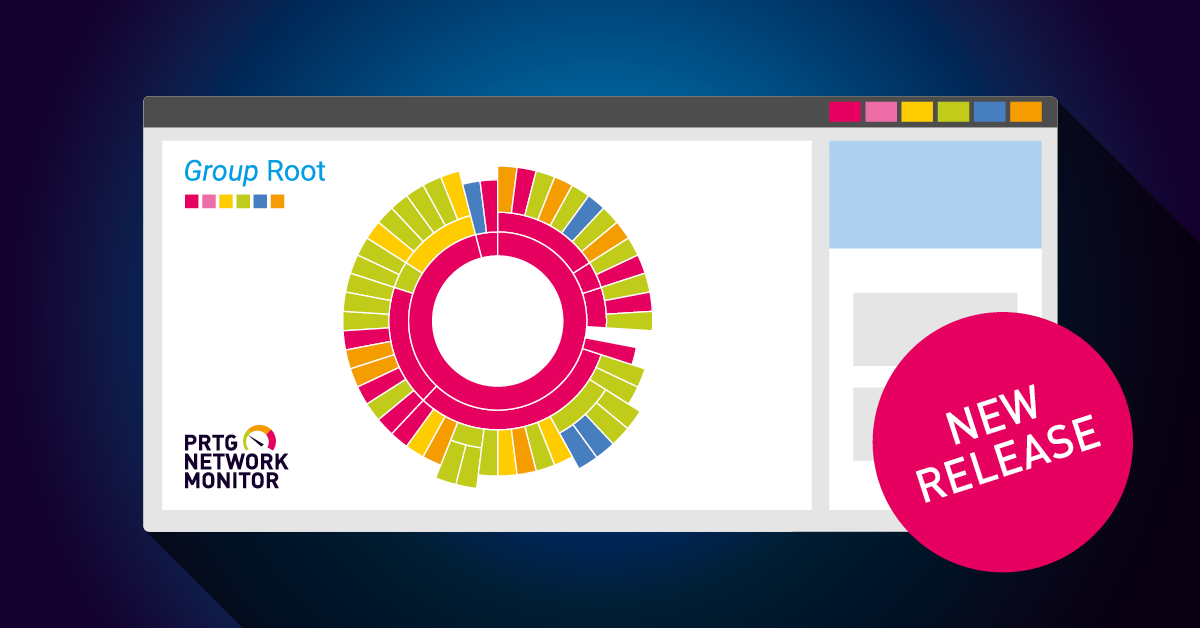
Great news for your monitoring setup! We've just released PRTG version 25.4.112 to the stable release channel. This version brings you the new SNMP Linux Disk Free v2 sensor, several security...
Read the complete blog post here
Read the complete blog post here
New
Sensors
SNMP Linux Disk Free v2 |
With this PRTG version we introduce the new SNMP Linux Disk Free v2 sensor which is the successor to the SNMP Linux Disk Free sensor. This sensor monitors the free space on disks of a Linux/Unix system via SNMP. The SNMP Linux Disk Free v2 sensor is also compatible with the Multi-Platform Probe. |
Improved
Security
HTTP Client |
We updated our HTTP Client Axios for Browser and node.js to version 1.11.0 which fixes a critical vulnerability regarding the used form-data version. |
Sensors |
We hardened PRTG by improving input sanitization. |
Improved
Sensors
Channel limits |
We updated the sensor schema for certain sensor types that is used for setting channel limits. Affected sensor types are the Script v2, SSH Script v2 (BETA) and REST JSON Data sensor (BETA) sensor. The schema was updated to version 3, which ensures support for setting channel limits. |
Fixed
Server
Activation Token |
The Activation Token that shows the identifier of your license is now also displayed for PRTG offline license activations. You will see the Activation Token below your System ID on the License Status page when you select Manual (offline activation) for your license. |
License activation |
We fixed an issue that could occur during PRTG getting online activation data for a license and if PRTG encounters an exception at the same time. For example, in case of an 500 server error, PRTG would stop completely during activation resulting in an unavailable web interface. PRTG will now catch the exception and list it in the CoreActivation.Log. Furthermore, the PRTG web interface will be available and will direct you to the landing page /activation.htm in these cases. |
Paessler PRTG Hosted Monitor |
We fixed an issue that occurred on PRTG stable version 25.3.110.1313 for Paessler PRTG Hosted Monitor where invited users were not able to log in to the respective instance. The error message displayed was You are not authorized to access this PRTG instance. |
Webserver |
We fixed an issue regarding Overload Protection, where PRTG would display the message Warning! Overload protection is active! Click here to learn more even in cases when no Overload Protection was active due to how the value addition is handled for failed login attempts. For more information about Overload Protection and why it is used in PRTG, please see our Knowledge Base article: What is overload protection? |
Fixed
Sensors
REST Custom v2 |
We fixed an issue for the REST Custom v2 sensor where the JSONPath setting for session based authentication was not correctly processed when you selected JSON format as Login Result Type. The login would fail with a 200 HTTP response code, instead 201 (created) should have been returned. |
Note
Known Issues
Windows Updates Status (PowerShell) sensor |
We are currently experiencing an issue with the Windows Updates Status (PowerShell) sensor, which has been reporting the following error since the last Windows update from October 14th, 2025: Update history does not contain any entries. Please enable the sensor debug options and contact support for further help. The issue happens when your target system is Windows Server 2025 or Windows 11 updated to latest Windows patches. We are currently investigating this issue with the highest priority. |
Note
Installer
Security |
You can verify the authenticity of the PRTG installer with the Secure Hash Algorithms for the following versions and release channels: Stable 25.4.112.1189
|
Lab
PRTG APIv2
API |
|
PRTG application server |
|
Lab
New UI
Dependencies |
We added the option to select a sensor as dependency in the settings Schedules, Dependencies and Maintenance Windows. For the setting Dependency Type you will now see the radio button option Select a sensor. When you click on this option, a sensor selection UI appears, where you can choose from available sensor types. |
Device settings |
You are now able to set a Scanning Interval in the device settings via drop down menu. Additionally you have the option to set a sensor Status with the setting If a Sensor Scanning Fails. |
Device templates |
We added a selector for device templates that you can now open in the new UI of PRTG. The Confirm button is disabled when you do not make changes to the selection. When you change the selection for device templates, you are not able to close the dialogue but have to click Confirm instead. |
Graphs |
We fixed an issue for sensor graphs that were not correctly displayed in the new UI. For example, when you opened the Graphs tab of a sensor and used the Expand option and added one or two more channels, you would see only one channel graph in this case. |
Monitoring |
We fixed an issue where the vertical scrollbar on the Sensor List tab under Monitoring only appeared at the bottom of the page when you scrolled down. The vertical scrollbar is now visible on the whole page for the Sensor List if scrolling is necessary. |
Mobile view |
We fixed an issue that occurred when you logged out of the new UI on mobile view. Upon logout, an unknown error would be displayed. |
Sensor overview |
We fixed an issue on the sensor overview page that occurred sporadically. The issue could happen when you navigated to the sensor overview page and would show an error popup window on the channel gauge view. |
Improved
Various
All parts of PRTG |
Various other minor fixes and improvements, updated user manual. |
Languages |
We updated the German and Spanish language files. |

August 27th 2025 - Version 25.3.110.1313
Blog article
Ready for an update? Discover what's new in PRTG version 25.3.110
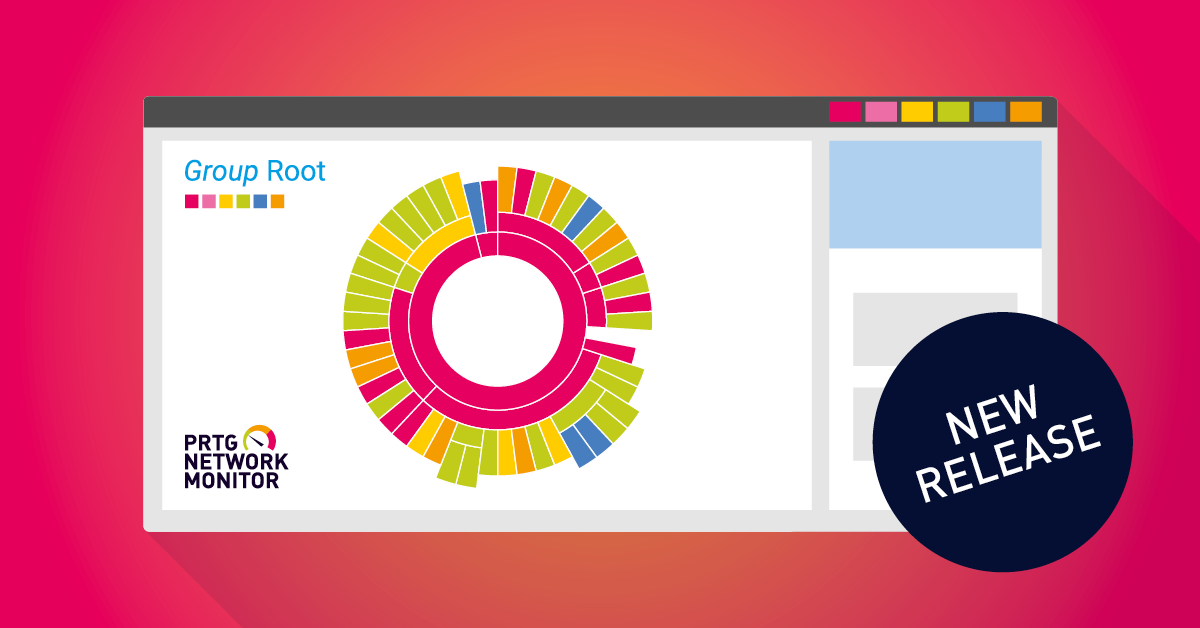
Great news! We just released PRTG version 25.3.110 to the stable release channel. This version introduces two new sensor types that have successfully left their BETA status, a new experimental...
Read the complete blog post here
Read the complete blog post here
New
ITOPs Board 3.22.1
Improvements and Fixes |
This version comes with an improvement for Application Health Status where you can configure ITOps Board to send a notification when warnings or errors are raised for an integration or for the Vantage DX application. By default, notifications about application health are disabled. You must be an administrator to enable these notifications. If you use a remote agent, you must update it in this release. This procedure must be performed by an administrator. Additionally, the following application issues were fixed in this release of ITOps Board:
|
New
Multi-platform probe 3.4.3
New supported sensors |
A new version of the multi-platform probe is now available! With this release the multi-platform probe now supports the SNMP Linux Block Device I/O and REST JSON Data sensor. For more information about the supported sensors please see the manual, Multi-Platform Probe for PRTG
For detailed release notes about this release, see our Knowledge Base article: What are the release notes for the Multi-Platform Probe?. |
New
Sensors
REST Custom v2 sensor |
The REST Custom v2 sensor has left its BETA status and is now fully supported with this PRTG release. We introduced the REST Custom v2 sensor as experimental sensor with PRTG version 21.2.68.1492. The REST Custom v2 sensor queries a JSON or XML REST API endpoint and maps the according result to sensor values. During sensor creation, the REST Custom v2 sensor will now have a pre-filled value in the field Request URL for the section Specific Sensor Settings. The field displays https://%host/ to make it easier to identify the supported placeholder. The Request URL field was empty before in previous PRTG versions. |
SNMP Linux Block Device I/O sensor |
With this version we introduce the new SNMP Linux Block Device I/O sensor, which is the successor to the SNMP Linux Physical Disk sensor. This sensors monitors the input/output (I/O) on disks of a Linux/Unix system via SNMP. For more information about this sensor, for example, in case you change the SNMP version, please have a look at our Knowledge Base article: Why did my SNMP Linux Block Device I/O sensors stop working after I changed my SNMP version?? |
SSH Disk Free v2 sensor |
The SSH Disk Free v2 sensor has left its BETA state with this PRTG version and is now fully supported. This sensor monitors the available disk space of a Linux/Unix system using Secure Shell (SSH). We released this sensor type as experimental (BETA) sensor with PRTG version 25.1.104.1946. |
Improved
Sensors
REST API |
We improved the session based authentication method for REST API based sensors to accept more success response codes in the range of 200-299. The Credentials for REST API only accepted the HTTP response code 200 OK for session-based authentication in previous PRTG versions. |
Sensorlist.htm |
To offer more details and information on a sensor, we added the following columns to the sensorlist.htm: Premeta (if the sensor requires a pre-meta scan), MinInterval and Momo (if it is a rewritten sensor type or not). |
Fixed
Server
Add sensor |
We fixed an issue that occurred on addsensor4.htm where large metascan entries during sensor creation could lead to an ajax timeout (PE:PE1113) in certain cases due to our update to Delphi 12.2 which also processes this page. This issue occurred, for example, if you tried to add SNMP Traffic sensors to a device with a large number of interfaces. |
Dependency |
We fixed an issue where a device and sensor with status paused by dependency could not be resumed. The issue occurred, for example, if a sensor was put into simulated error status and this sensor was not set as Master sensor for parent on the according device. In this case, you could not resume the sensor afterwards as it also went into the state paused by dependency. The sensor will now remain in the error status to be able to be resumed again. |
License activationSubscription only |
We fixed an issue where license activation for PRTG did not work in certain cases when the license activation file contained certain unicode/UTF characters that could not be decrypted. For example, when the license name included such a special character like Á or a long hyphen, you could observe the following error in the CoreActivationLog: No mapping for the Unicode character exists in the target multi-byte code page. The License status would also return Activation message processing has failed. in these cases. |
Notification delivery |
We fixed an issue for SMTP notification delivery when you have set your Notification Delivery settings to Use direct delivery with the built-in email server (default). This issue occurred with updating to PRTG version 25.2.106.1114 where email notifications were sent several times instead of only once and was happening only for the PRTG internal SMTP relay server. |
Notifications |
|
Reports |
We fixed an issue for reports that could not process umlauts correctly when you ran a report that included data files within the setting File Format and Delivery. For example, sensors with channel names that include umlauts were not displayed correctly in the xml file after generating the report with those sensors included. The issue occurred with PRTG version 25.1.104.1961. |
Fixed
Sensors
NetApp SnapMirror v2 sensor |
We fixed an issue for the NetApp SnapMirror v2 sensor that reported the value 0 for the channel Lag in certain cases. The issue occured only for the NetApp SnapMirror v2 sensors. In course of this, we changed the default name of NetApp SnapMirror v2 sensors to show the destination path instead of the source path in the sensor name to ensure that the NetApp SnapMirror v2 sensor uses the same instance name as its predecessor NetApp SnapMirror v1. |
Ping v2 sensor |
The Ping v2 sensor will now keep the dependency when you create a device template with an according Ping v2 sensor that is set as Master sensor for parent for the device. Previously, when you run an Auto-discovery with specific device templates before, the Ping v2 sensor would be created afterwards, however, it was not set as Master sensor like in the original device. |
REST Custom v2 sensor |
|
SNMP v3 |
We fixed an issue for SNMP sensors that reported a timeout -2003 error in certain cases when you updated to the previous PRTG version 25.2.106.1114. The issue occurred in cases when you had SNMP sensors configured with SNMP version v3. |
SSH Remote Ping v2 sensor |
We fixed an issue that occurred in certain cases when you replaced your SSH Remote Ping v1 sensors with the successor SSH Remote Ping v2 sensors. We deprecated the SSH Remote Ping v1 sensor with PRTG version 25.2.108.1358. In this case, the SSH Remote Ping v2 accidentially would use the SSH host as device instead of the remote target, what resulted in wrong values. You could also observe that the sensor did not display any packet loss which worked with the v1 sensor before. |
SSH sensors |
We fixed an issue that occurred for certain SSH v2 sensors when you updated to PRTG version 25.2.106.1114. The issue happened only for v2 sensor types, that is why you have been able to observe it in these particular cases after the sensor migration for the SSH INodes Free v1 sensor. The sensor was not able to reconnect to the target device after a broken connection in some circumstances, which we improved now by changing the logic for reconnection. |
WMI Event Log sensor |
We fixed an issue for the WMI Event Log sensor where the handling for overflow values did not work properly. For example, when the sensor received and displayed values and you restarted the PRTG probe service, you could observe a high peak in the values afterwards. |
Fixed
WebGUI
Alarms |
We fixed an issue for Sensors With Alarms where objects were not displayed in the column Probe Group Devices. This issue was also fixed for the new UI and occurred only when you used Firefox as web browser. |
PRTG Tickets |
We fixed an issue in the PRTG Tickets tab that occurred in the Select a Group, Device or Sensor from the list section when you clicked on Add Ticket. The elements from the device tree would be overlapping in the search field in previous PRTG versions. |
Note
Update Notes
Tree Version Update |
The configuration file of this version is not downwards compatible with previous PRTG versions. |
Note
Sensors
Common SaaS sensor |
With this PRTG version we deprecate the Common SaaS sensor. You cannot add this sensor anew when you update to this PRTG version, however, existing sensor types continue to run. This sensor will not have a successor v2 sensor. You will receive an according TO DO ticket from PRTG when you update to this version. |
SSH INodes Free sensor |
With this PRTG version we discontinue the SSH INodes Free v1 sensor. We announced the deprecation of the SSH INodes Free v1 sensor with PRTG version 25.2.106.1114 where also existing SSH INodes Free sensors were migrated to their successor v2 sensors. Please note that existing SSH INodes Free v1 sensors will stop working when you update to this PRTG versions, however, this does not apply for migrated SSH INodes Free sensors. It is not possible to create an SSH INodes Free v1 sensor anymore. For more information about sensor deprecation and discontinuation, please see our Knowledge Base article: What do deprecation and discontinuation in the context of a sensor mean? |
Sensor migration |
With this PRTG version, the following sensor types are migrated to their successor v2 sensors: SSH Meminfo, SSH Load Average and SSH Remote Ping sensor. PRTG will sent an according TO DO ticket with all relevant information. We announced the deprecation of SSH Meminfo, SSH Load Average and SSH Remote Ping sensor with PRTG version 25.2.108.1358. |
Discontinuation of Python Script Advanced sensor with PRTG 25.x.110 |
With this PRTG version we discontinue the Python Script Advanced sensor. We announced the deprecation of this sensor type with PRTG version 25.1.104.1946. Running sensors of this type will stop working and report an error message about the disontinuation and the Python installation will be removed when you update to this PRTG version. To ensure further monitoring, please use the successor Script v2 sensor instead and make sure to adjust your custom scripts in advance. For more information please see our Knowledge Base article: What do deprecation and discontinuation in the context of sensors mean? Read here for differences and more information about the two sensors: Why should I use the Script v2 sensor? We also provide information on how to migrate your scripts with this Knowledge Base article: How can I make my Python scripts work with the Script v2 sensor? |
Note
Server
License informationSubscription only |
With this PRTG version we display an Activation Token on the License Information page. This token shows the identifier of your activated license. The Activation Token is displayed for Paessler PRTG Enterprise and Subscription licenses and valid also for offline license activations. |
Note
Installer
Security |
You can verify the authenticity of the PRTG installer with the Secure Hash Algorithms for the following versions and release channels: Stable 25.3.110.1313
|
Lab
Sensors
REST JSON Data sensor |
You can try out the experimental REST JSON Data sensor (BETA) that we introduce with this PRTG version. This sensor queries an HTTP endpoint which returns JSON data in a well defined format. The format is the same as for the Script v2 sensor. Depending also on the JSON response, the sensor will create the channels Status and HTTP Status, amongst others. This sensor is also compatible with the Multi-Platform Probe. |
Lab
PRTG API v2
API |
|
PRTG application server |
|
LicensesSubscription only |
We fixed an issue that occurred in certain cases when you have added a PRTG Subscription license and when displaying PRTG in the new UI was not possible. PRTG Subscription license types were enabled in the PRTG core, however, in certain cases the PRTG application server did not recognize them as valid. When you clicked on Open new UI button on the login page, PRTG would show An unknown error occurred in these cases. |
Lab
New UI
Interface |
We updated our typography throughout the New UI to match the design system. |
Improved
Various
All parts of PRTG |
Various other minor fixes and improvements, updated user manual. |
Languages |
We updated the German, Spanish and Japanese language files. |
Sensor Languages |
We updated the language files in German, French, Portuguese, Russian, Chinese, Japanese and Dutch for certain selected sensor types. |

July 2nd 2025 - Version 25.2.108.1358
Blog article
PRTG 25.2.108 is now available in the stable release channel!
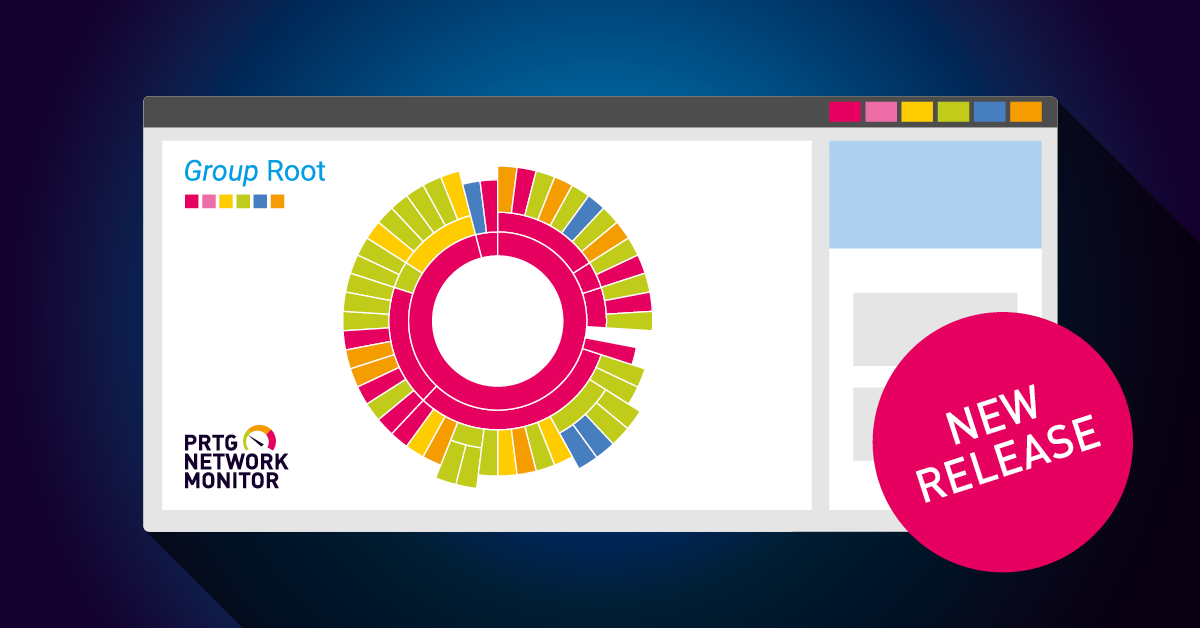
We're excited to announce that PRTG version 25.2.108 is now available in the stable release channel! This version brings several new sensor types that have graduated from their BETA phase,...
Read the complete blog post here
Read the complete blog post here
Improved
Security
Auto-discovery |
We hardened PRTG in relation to CVE-2024-12833 by applying further sanitization to names objects. |
Webserver |
We hardened PRTG against a possible XSS (Cross-Site Scripting) vulnerability. We considered this vulnerability as medium with a CVSS score of 6.5 and the vectors as follows: CVSS:3.1/AV:N/AC:L/PR:N/UI:R/S:U/C:H/I:N/A:N. |
New
Multi-platform probe 3.3.0
New Architecture |
A new version of the multi-platform probe is now available! With this release the multi-platform probe has undergone a major re-architecture to deliver you a better overall user experience. Key improvements of the new multi-platform probe architecture are enhanced performance and reliability, allowing you to deploy more sensors per probe while reducing memory consumption and overall resource usage. For example, previously, you were required to have 2 CPU cores to support 200 sensors. With the new architecture, the multi-platform probe can support up to 400 sensors with the same setup. Please see the manual, Multi-Platform Probe for PRTG , for the updated system requirements. In addition to these user-facing enhancements, we made the probe easier to maintain and improve, enabling us to streamline the development of new features, maintenance, and bug fixes. For detailed release notes about this release, see our Knowledge Base article: What are the release notes for the Multi-Platform Probe?. |
New
Sensors
NATS Server Overview sensor |
We introduce the new NATS Server Overview sensor with this PRTG release that monitors a NATS Server by connecting as a NATS Client in order to retrieve monitoring data. In case of Jetstream enabled NATS servers, the NATS Overview sensor will display the additional channels Jetstream Memory Used (%), Jetstream Storage Used (%), Jetstream Memory Reserved (%) and Jetstream Storage Reserved (%). |
SNMP CPU Usage sensor |
We introduce the new SNMP CPU Usage sensor with this PRTG version that is the successor sensor for the SNMP CPU Load sensor. This sensor type monitors the system load via the Simple Network Management Protocol (SNMP). This sensor type was rewritten to be compatible with the Multi-Platform Probe. |
SNMP UPS Status sensor |
With this PRTG version, the SNMP UPS Status sensor left its BETA status and is now fully supported. This sensor type monitors the status of an uninterruptible power supply (UPS) via Simple Network Management Protocol (SNMP). We introduced this sensor type as experimental sensor with PRTG version 24.4.102.1351. |
SSH Load Average v2 sensor |
With this PRTG version, the SSH Load Average v2 sensor left its BETA status and is now fully supported. This sensor monitors the load average of a Linux/Unix system using Secure Shell (SSH). We introduced this sensor type as experimental sensor with PRTG version 24.4.102.1351. |
SSH Meminfo v2 sensor |
With this PRTG version, the SSH Meminfo v2 sensor left its BETA status and is now fully supported. This sensor monitors the memory usage of a Linux/Unix system using Secure Shell (SSH). We introduced this sensor type as experimental sensor with PRTG version 24.4.102.1351. |
SSH Remote Ping v2 sensor |
With this PRTG version, the SSH Remote Ping v2 sensor left its BETA status and is now fully supported. This sensor remotely monitors the connectivity between a system running Linux/macOS and another device using Internet Control Message Protocol (ICMP) echo requests ("ping") and Secure Shell (SSH). We introduced this sensor type as experimental sensor with PRTG version 24.4.102.1351. |
SNMP Linux Load Average v2 |
With this PRTG version we introduce the new SNMP Linux Load Average v2 sensor that is the successor sensor for SNMP Linux Load Average. This sensor type was rewritten to be compatible with the Multi-Platform Probe. The SNMP Linux Load Average sensor monitors the system load average of a Linux/Unix system via the Simple Network Management Protocol (SNMP). |
SNMP Linux Meminfo v2 |
With this PRTG version we introduce the new SNMP Linux Meminfo v2 sensor that is the successor sensor for SNMP Linux Meminfo sensor. This sensor type was rewritten to be compatible with the Multi-Platform Probe. Please note that the channel Available Memory (%) has been renamed to Free Phyiscal (%) and vice versa to better match its purpose, for example, Available Memory (%) should be the memory that is available for applications if the operating system was also reclaiming buffers/cache space, whereas Free Phyical (%) is the value which is not in use currently. |
SNMP Memory v2 |
We introduce the new SNMP Memory v2 sensor with this PRTG version that is the successor sensor of the SNMP Memory sensor. This sensor type monitors the memory usage of a system via the Simple Network Management Protocol (SNMP). This sensor type was rewritten to be compatible with the Multi-Platform Probe. |
Improved
Server
Licenses |
We improved our handling for licenses to accept more formats when you have to use the Activation Data file in order to activate PRTG on an offline system. This file will be sent as .dat or .txt file and it is needed during the manual activation process. |
License activationSubscription only |
We improved the behavior of PRTG when you have activated a PRTG Subscription or Paessler PRTG Enterprise Monitor license that has expired or is going to expire. You will now receive a growl message that displays when your PRTG Subscription license has expired or will expire. In case of license expiration, the License Status will show the activation data is no longer valid. Additionally, PRTG requests the value from validuntil in the activation data as well when you activated it with a Paessler PRTG Enterprise Monitor license first on an online system and later switch to an offline environment. |
Improved
Sensors
SNMP Disk Free v2 sensor |
We added support for flash memory classification in the SNMP Disk Free v2 sensor. Previously, disks reported as flash memory in the SNMP Disk Free v2 sensor were not listed during sensor creation. |
Improved
WebGUI
PRTG logo |
We replaced our old PRTG gauge logo with a new one that was updated in colour and style throughout PRTG. The logo has also changed in the new UI in various locations, for example, in the tab as the favicon display or as the Monitoring icon. |
Changed
Server
SMTP authentication |
Microsoft announced that Exchange Online will permanently remove support for Basic authentication with Client Submission (SMTP AUTH) in September 2025. To further maintain support for SMTP settings and email delivery in PRTG, please see the following Knowledge Base article: How can I use SMTP with the deprecated Microsoft Exchange authorization? |
Fixed
Server
Active Directory |
We fixed an issue that occurred when your active directory server was not accessible and you wanted to add a user group to your PRTG. You would receive a Bad Request pop-up instead of a proper error message. PRTG will now display Active Directory Domain not found under Active Directory Group in the User Group Settings in these cases. |
API keys |
We fixed an issue for the endpoint getdesktoptoken.htm, that returned the message unauthorized when you had Single Sign-on configured and created an API key for PRTG Multiboard. The issue occurred when you were logged in with the relevant Single Sign-on user to whom the API key was assigned. PRTG will now return the according API token and only display the error message when the user has no assigned token. |
HTTP errors |
We fixed an issue for returned errors on certain not accessible pages in PRTG that previously reported a not found error. PRTG will now return a HTTP 403 forbidden path error in those cases. |
Logging |
We fixed an issue where log messages with the text Wrong period in cache where wrongly logged as exceptions when you changed a graph period under Graph Settings in the User Interface setup. |
Notifications |
We fixed an issue for notification templates where settings for Microsoft Teams and Slack notifications were cleared in certain cases. The issue occurred when you selected notification templates via multi-edit menu to add tags. After you have added tags for your notification templates and saved the changes, the set checkboxes under Custom Content in the Microsoft Teams and Slack notification templates were cleared. |
PRTG activation |
PRTG will now list the actual System ID in the Core.log and in the PRTG Administration Tool to help solve license activation issues in case of incorrect returned System IDs. When you wanted to perform an offline activation of PRTG with a Paessler PRTG Enterprise license, for example, and the System ID was incorrect, you would get the error message The local system ID does not match the system ID returned by the activation service. This information is not available on PRTG remote probe systems. |
Fixed
Sensors
HPE 3PAR Drive Enclosure |
We fixed an issue for the HPE 3PAR Drive Enclosure sensor that reported the error message N/A could not be converted to integer in certain cases. The issue occurred when the drive controller reported an invalid temperature or no temperature at all. |
HPE ProLiant Memory Controller sensor |
The HPE ProLiant Memory Controller sensor now supports additional lookups for systems using Adaptive Double Device Data Correction (ADDDC). Previously, the sensor reported an error undefined lookup value (16) in such cases. |
SNMP Disk Free v2 |
We fixed an issue for the SNMP Disk Free v2 sensor that displayed the settings Type and Size for the monitored disks in the sensor Settings. Those columns should only be available during sensor creation. The SNMP Disk Free v2 sensor will now only display the columns Type and Size during sensor creation in the result columns. |
SNMP v3 |
We fixed an issue for SNMP v3 error messages that did not reflect that the error was due to a timeout. In case of an SNMP timeout, the error message will now display Timeout Error: The sensor failed to communicate with the target system. |
sFlow sensors |
We fixed an issue in the sFlow sensor to support 32bit numbers in the SourceID field. In previous PRTG versions, this packet format was not accepted by PRTG. This change allows you to monitor now specific devices, for example Neptune (NPT) routers. |
Note
Known Issues
Notification delivery |
We currently face an issue with SMTP notification delivery when you have set your Notification Delivery settings to Use direct delivery with the built-in email server (default). This issue occurrs with updating to PRTG version 25.2.106.1114 where email notifications are sent several times instead of only once. Additionally, you will notice an error growl message: Your PRTG core server is currently unable to send email notifications. Check your configuration.. |
SNMP v3 |
With updating to PRTG version 25.2.106.1114, SNMP sensors monitoring devices via SNMP v3 may report a timeout error (SNMP error -2003) in certain rare cases. A probe restart only helps temporarily. In case you received a preliminary fix for this issue, we recommend that you update your PRTG only when we deliver a fixed library in the upcoming versions. |
SSH sensor migration |
There currently is an issue that occurrs in certain rare cases after sensor migration of SSH sensors. The SSH Inodes Free v2 sensor, for example, ran into a timeout under certain circumstances when you updated to PRTG version 25.2.106.1114 in which we introduced the migration process for this sensor type. In the Result of Sensor log, that is created when you enable Store Result for this sensor, you could also observe a connection failure and timeout error. We are investigating the problem with the highest priority. |
Note
Installer
Security |
You can verify the authenticity of the PRTG installer with the Secure Hash Algorithms for the following versions and release channels: Stable 25.2.108.1358
|
Note
Sensors
Deprecation of SFTP Secure File Transfer Protocol sensor with PRTG 25.x.108 |
With this PRTG version we deprecate the SFTP Secure File Transfer Protocol sensor. Existing sensors will continue to run but you will not be able to add this sensor anew when you update to this PRTG version. Currently there is no successor sensor planned for this sensor type. You will receive an according To Do ticket in PRTG about this sensor deprecation. |
Discontinuation of SSH INodes Free sensor |
With this PRTG version we discontinue the SSH INodes Free sensor. We already announced the deprecation of this sensor type with PRTG version 25.2.106.1114. Running SSH INodes Free sensors on your PRTG installation will stop working when you update to this PRTG version. Migrated sensor types from SSH INodes Free to the successor v2 sensor version are not affected. You cannot add the SSH INodes Free sensor anymore when you update to this PRTG version. Please use the successor sensor SSH INodes Free v2 in this case which left its BETA status with PRTG version 25.1.104.1946. |
Deprecation of certain sensor types with PRTG 25.x.108 |
With this PRTG version we announce the deprecation of the following sensor types: SSH Meminfo, SSH Load Average and SSH Remote Ping sensor. Existing sensor types will continue to run when you update to this PRTG version, however, you cannot add those sensors anymore as new. PRTG will also create an according To Do ticket. For more information on sensor deprecation, please see our Knowledge Base articles: What sensors are deprecated and what are their successors or alternatives? and What do deprecation and discontinuation in the context of sensors mean? |
Upcoming sensor migration with PRTG version 25.x.110 |
With this PRTG version we announce the sensor migration that will happen with PRTG 25.x.110 for the following sensor types: SSH Meminfo, SSH Load Average and SSH Remote Ping sensor. PRTG will sent an according TO DO ticket with all relevant information. The sensors will be migrated to their successor types SSH Meminfo v2, SSH Load Average v2 and SSH Remote Ping v2 sensor. Those successor sensors left their BETA status with this PRTG release. |
Lab
Sensors
REST Custom v2 |
|
SNMP CPU Usage sensor |
You can try out the experimental SNMP CPU Usage sensor (BETA) which is the successor of the SNMP CPU Load sensor. This sensor type monitors the system load via the Simple Network Management Protocol (SNMP). Please note that you need to enable the PRTG BETA feature under Experimental Features in the PRTG Setupfirst in order to use this sensor. |
Lab
PRTG APIv2
API |
|
PRTG application server |
We improved the performance of the PRTG application server used on larger installations and reduced memory consumption on all installations. |
Lab
New UI
Home page |
We added an extra card that displays the current version of PRTG that you have installed. The card shows the title Your version of PRTG. You can also see previous and additional versions with the link View version history / release notes of previous versions. |
Notification trigger |
To make the Notification Triggers more visible, we moved the Notification Triggers section from access via button to an extra tab. You will also have the possibility to access the Notification Triggers via context menu. |
Monitoring |
We fixed an issue that occurred when you clicked the split view buttons on the Monitoring page from left to right or vice versa and when the developer tools were opened in the browser at the same time. You would receive an unknown error growl message in these cases and when you used Chrome as browser for PRTG. |
Tabs |
We fixed an issue where the link back from the new UI to classic web interface resulted in an error page when you navigated to the History or Logs tab of the local probe. PRTG would return an error page There was a problem... when you clicked on Open Classic UI in the relevant tabs. |
Improved
Various
All parts of PRTG |
Various other minor fixes and improvements, updated user manual. |
Languages |
We updated the German, Spanish, French, Russian, Chinese, Portuguese and Dutch language files. |

May 6th 2025 - Version 25.2.106.1114
Blog article
PRTG version 25.2.106 is out now!
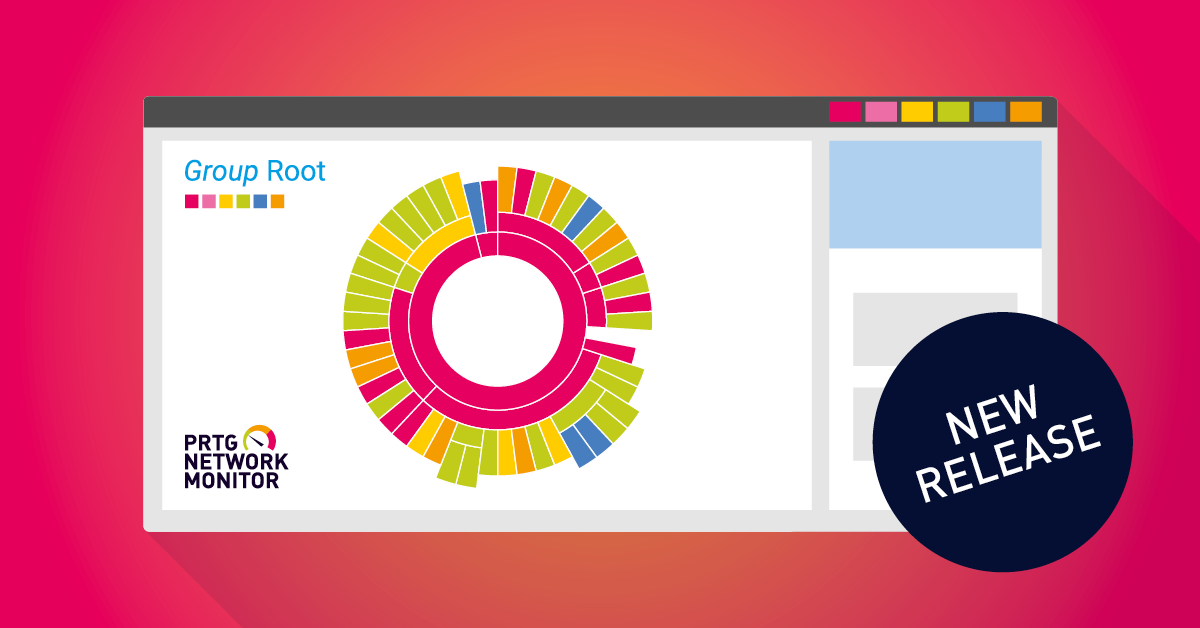
A new PRTG stable release is here! Version 25.2.106 brings a mix of new features, improvements, fixes, and some important updates to enhance your monitoring experience.
Read the complete blog post here
Read the complete blog post here
New
Itops Board 3.20.0
Improvements and Fixes |
This version comes with a new setting that allows administrators to customize the time interval at which ITOps Board sends notifications. Additionally, the following issues were fixed in this release of ITOps Board:
|
Improved
Security
Webserver |
We hardened PRTG against open redirect vulnerabilities where URL forwarding to external sites was possible. |
Improved
Sensors
Device templates |
We adapted our device templates so that they also contain the new v2 sensor types. Former deprecated sensors that have an according v2 sensor type as successor were removed from the device templates. For example, when you execute an auto-discovery with device template for Server DNS, the DNS v2 sensor will be added afterwards. |
VMware Datastore (SOAP) sensor |
The VMware Datastore (SOAP) sensor now includes limits for the channel Free Space by default. The Lower Warning Limit (%) is set to 10 and Lower Error Limit (%) is set to 5. These thresholds are set by default when you create this sensor type new or when you did not have set custom limits before in a previous PRTG version for this sensor. When you have set custom limits before, those settings will be kept when you update to this PRTG version. |
Script v2 sensor |
The Script v2 sensor now supports native executables. This means that the sensor can now run arbitrary executable files (Linux) or *.exe (Windows). The native executable file should be stored on the probe system. On Linux systems, executables require execute permissions to run. To run Python scripts, this sensor requires that Python 3 is within PATH. |
Sensor status |
We improved the error message text in the sensor status so you will receive a proper error message instead of a generic one when certain exceptions occur. |
Improved
Server
License |
We improved our license handling and error messages on the License Information page in PRTG. For example, when you want to change your license and the key is not valid or wrong, you will receive an according error message Activation successful - using previous license key. PRTG will then use the previous key as stated in the message instead. |
Important
Sensors
SSH INodes Free sensor migration |
Your SSH INodes Free sensors will be migrated to the successor SSH INodes Free v2 sensors when you update to this PRTG version and higher. We already announced the upcoming sensor migration with PRTG version 25.1.104.1946. After successful sensor migration, your SSH INodes Free v2 sensors will keep the ID, settings and historic data of the former SSH INodes Free sensors. You will receive an according TO DO ticket in PRTG about relevant device template migration and under which path you can find a backup of the original files. For more information about sensor migration, please see the Knowledge Base article: What is a sensor migration? |
Fixed
Server
Geo location |
We fixed an issue for geo location information that was displayed in native language for the according country, region or city. The issue occurred because our location service provider updated their API which had impact on the location language. The locations in the Geo Map will be displayed in English again when you update to this PRTG version. |
PRTG application server | We fixed an issue that occurred with PRTG version 25.1.104.1946 where the application server service stopped running or did not run at all in rare cases, depending on the number of sensors and system resources, for example. As a result, you could not use the new PRTG user interface. You could also observe that the application server was consuming much more memory in these cases. |
SMTP settings |
We fixed an issue that occurred when you have set your SMTP server settings to Continue delivery if session is disconnected by client in order to receive email notifications in certain cases. PRTG would cut the connection to the SMTP server before getting any confirmation in those cases. PRTG will now send a QUIT verb to the SMTP server before cutting the connection. |
Fixed
Sensors
HTTP Transaction sensor |
|
LDAP sensor |
We fixed an issue for LDAP sensors that could not be created via device template in certain cases. The issue occurred when you created a device template for an LDAPS server with accordingly configured sensors before, that is LDAP Specific has to be set to Use LDAP over SSL in the Connection Security. The sensors would be created afterwards but the settings were configured wrongly to use LDAP (Port 389) for unsecure connections. |
NetApp SnapMirror v2 |
We fixed an issue for the NetApp SnapMirror v2 sensor that reported the error message The queried field "resnyc_failed_count" is empty in certain cases. The issue occurred, when you monitored a NetApp SnapMirror system that never had a failed resync or update. |
OPC UA sensors |
We fixed an issue for OPC UA sensors that went into error state in certain cases when you have set the Security Mode in the Credentials for OPC UA of your device settings to None. The issue occurred, because the sensors still used a previously set client certificate although you disabled the Security Mode in the device settings. |
SNMP v3 | We fixed an issue for SNMP sensors that reported the error message SNMP error -2011 and Could not create SNMP session (-1)-2011 in certain cases when you updated to the latest PRTG version 25.1.104.1961. The issue occurred for sensors using SNMP v3 for monitoring as set version. |
Sensor count |
We prevented a possible access violation that could happen in rare cases when a probe created too many sensors at once. The fix applies for classic remote probes as well as the Multi-Platform Probe. On Windows systems, the error could be displayed as Invalid access to memory location with error code 998. |
WMI Vital System Data v2 sensor |
The WMI Vital System Data v2 Sensor now offers the counter Memory:Cache Bytes when you add a new sensor under the section Vital System Data Readings Accessible Using WMI. |
Fixed
Paessler PRTG Enterprise Monitor
Single Sign-onSubscription only |
We fixed an issue that occurred when you had Single Sign-on configured in your PRTG and changed the license key to a Paessler PRTG Enterprise Subscription license type. In those cases, the Single Sign-on login would not work anymore and the Single Sign-On Settings under System Administration would be missing additionally after changing the license type. |
Improved
WebUI
Sensor overview |
We improved the wording for sensors that is displayed in the sensor overview popup when you hover over a sensor in the device tree. |
Note
Update Notes
Tree version update |
The configuration file of this version is not downwards compatible with previous PRTG versions. |
Note
Sensors
Deprecation of SSH INodes Free sensor with PRTG 25.x.106 |
With this version we announce the deprecation of the SSH INodes Free sensor, that will be migrated to a successor SSH INodes Free v2 sensor when you update to this PRTG version. SSH INodes Free v1 sensors cannot be added anew when you have updated to this PRTG version. For more information about sensor deprecation and discontinuation, please see our Knowledge Base article: What do deprecation and discontinuation in the context of sensors mean? |
Deprecation of Python Script Advanced Sensor with PRTG 25.x.106 |
With this version we deprecate the Python Script Advanced sensor that we already announced with PRTG version 25.1.104.1946. The Python Script Advanced cannot be added anew when you update to this PRTG version, however, existing sensor types continue to run. Please use the successor sensor Script v2 instead. For more information please see our Knowledge Base article: What do deprecation and discontinuation in the context of sensors mean? Read here for differences and more information about the two sensors: Why should I use the Script v2 sensor? We also provide information on how to migrate your scripts with this Knowledge Base article: How can I make my Python scripts work with the Script v2 sensor? |
Note
Installer
Security |
You can verify the authenticity of the PRTG installer with the Secure Hash Algorithms for the following versions and release channels: Stable 25.2.106.1114
|
Lab
PRTG API v2
API |
|
Lab
New UI
Auto-discovery |
You will now see an indicator bar in your device tree view indicating there is an auto-discovery session running in the device tree. If you have more than one sessions running the indicator bar will display the total number. |
Improved
Various
All parts of PRTG |
Various other minor fixes and improvements, updated user manual. |
Languages |
We updated the German and Spanish language files. |
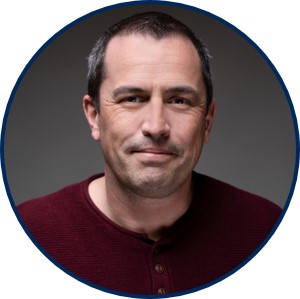 By
By