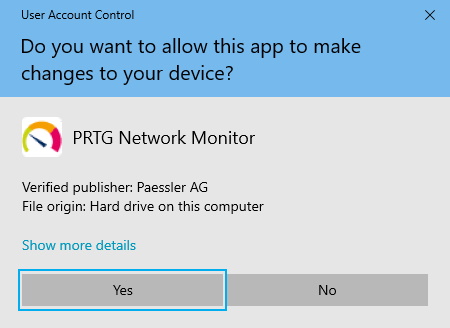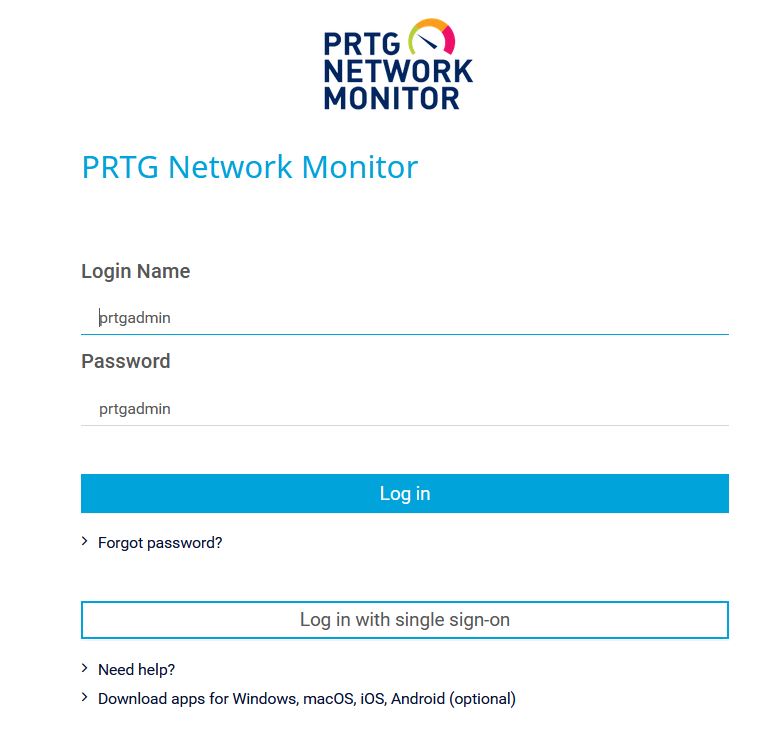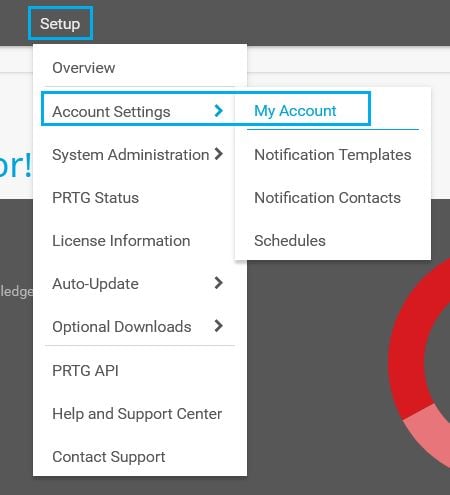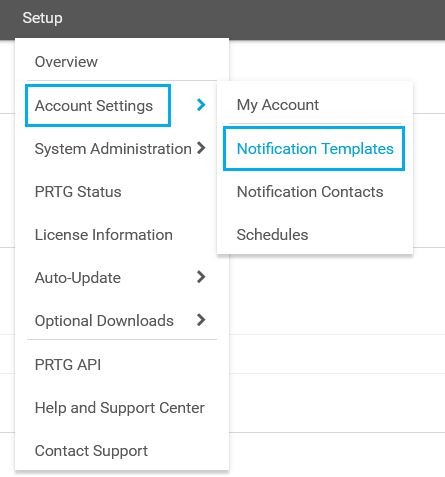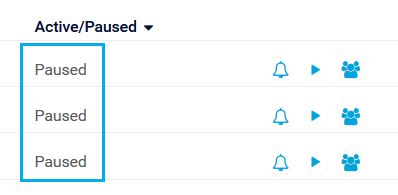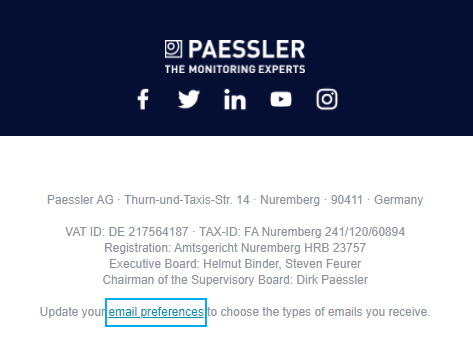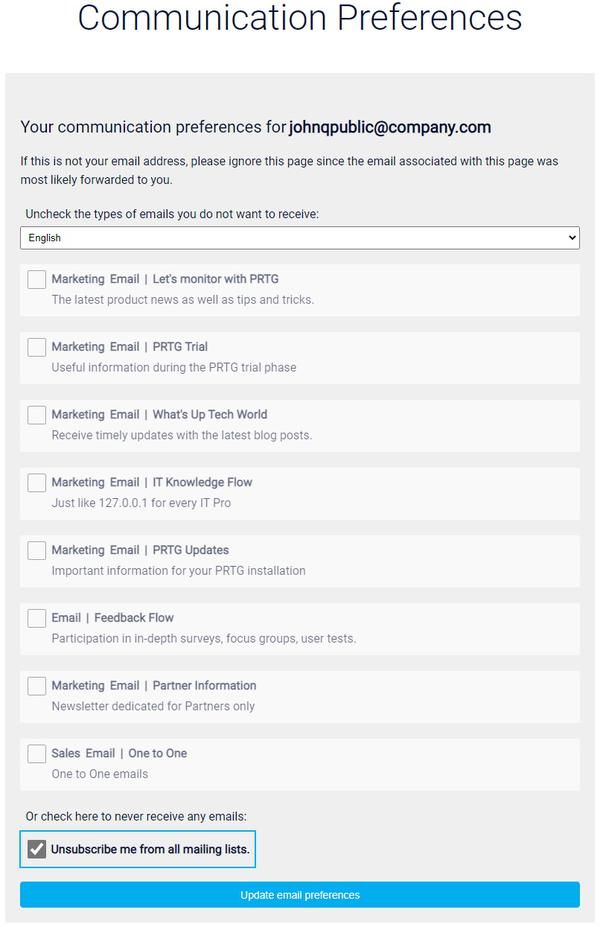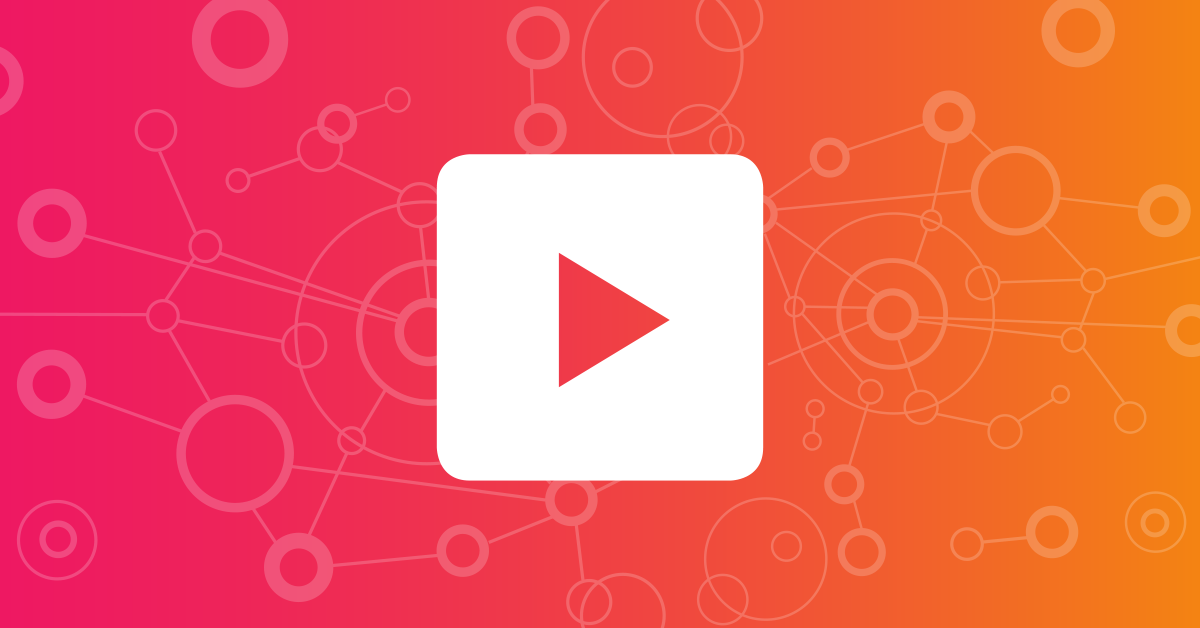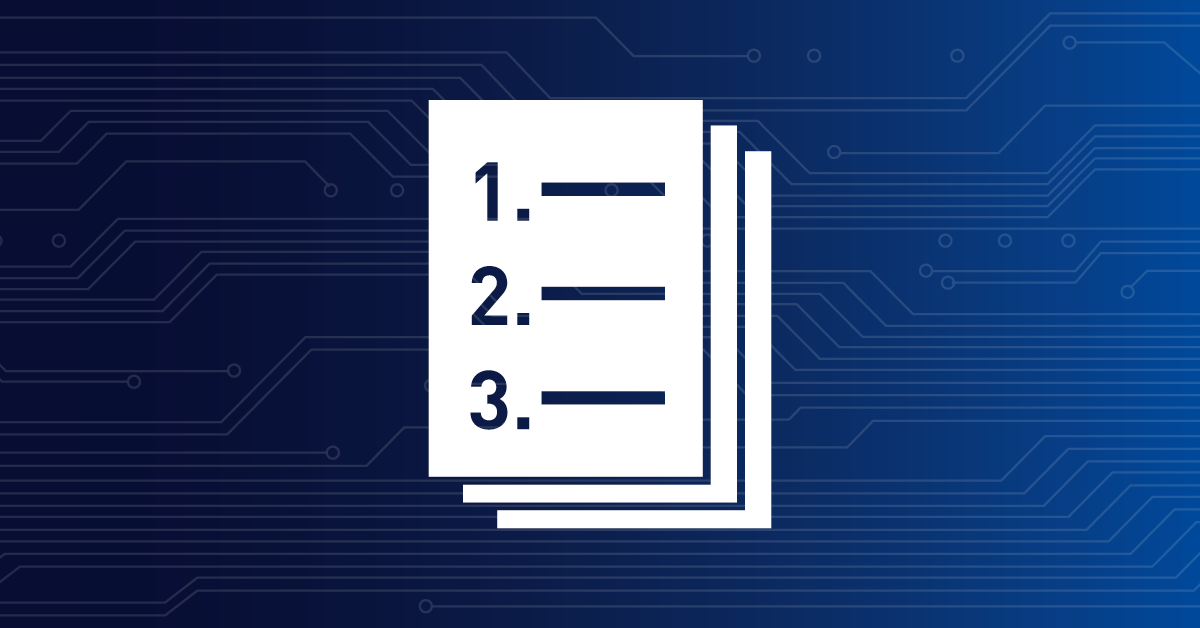![]()
How to disable email notifications
from Paessler and PRTG
2. Unsubscribe from emails sent by the Paessler Team
Take the following steps to unsubscribe from marketing or sales emails that you
receive from the sender "Paessler Team <[email protected]>".
If you have contact with the Paessler Customer Service team, you usually receive a Customer Effort Survey (CES) email after a few days that asks you to rate your contact with us.
If you do not want to participate in this survey or in any other surveys that might follow,
reply to the email and tell us that you want to opt out. You can also only write the word optout in your reply.
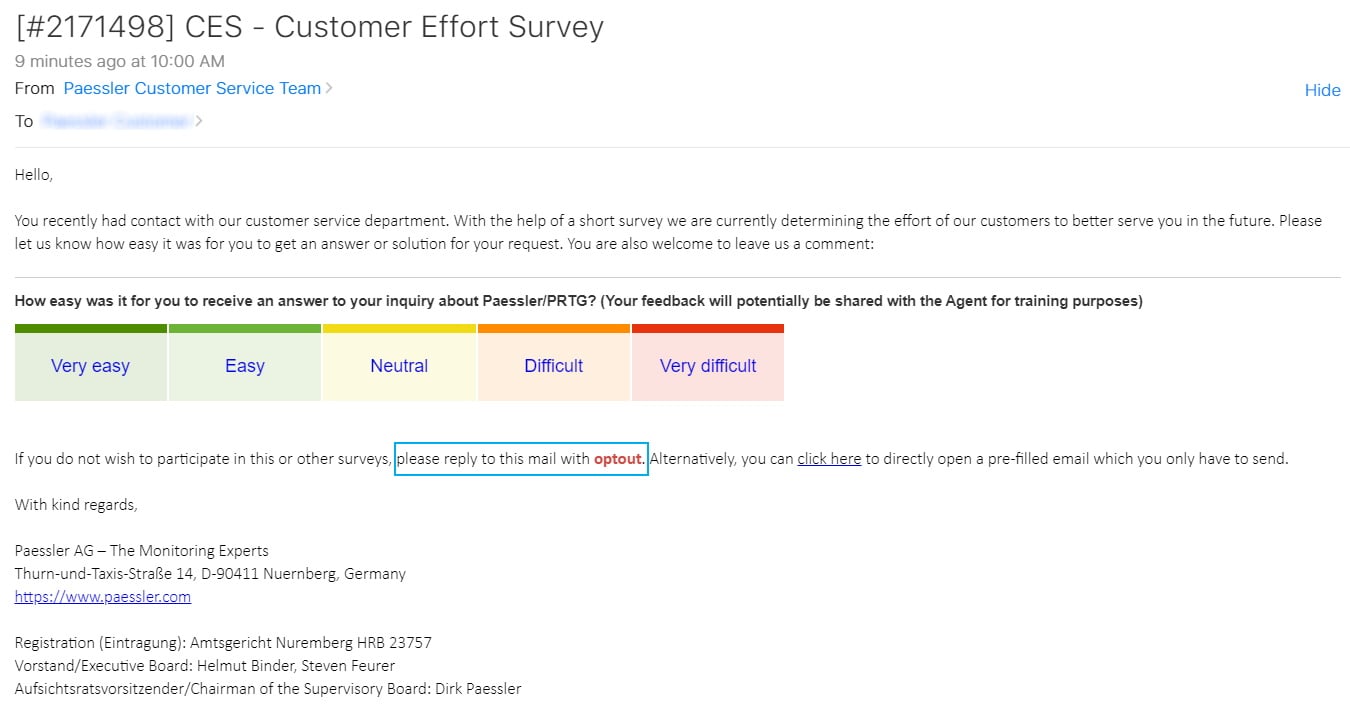
If you want to have all your personal data deleted from the Paessler systems in accordance with data protection laws, contact the Paessler Data Protection Officer in a separate email to [email protected] and ask them to delete all your personal data.