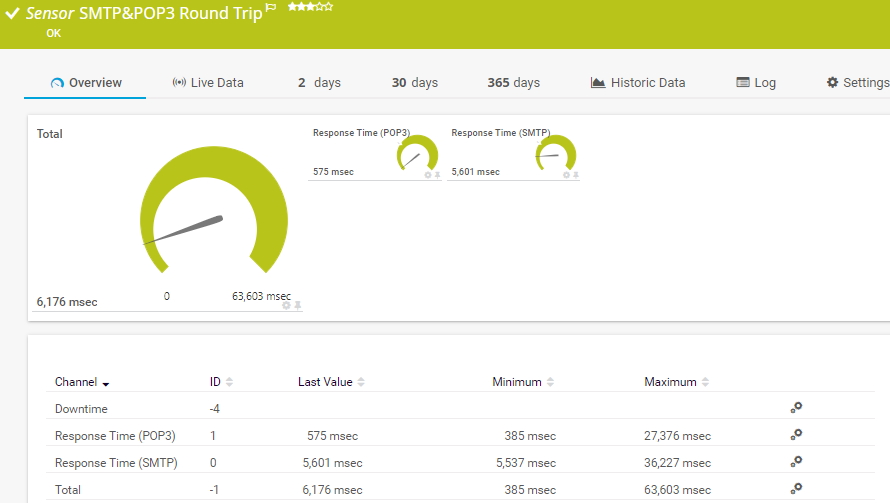PRTG propose différents capteurs pour superviser les serveurs de messagerie. Alors que les capteurs SMTP, POP3 et IMAP standard supervisent principalement la disponibilité des serveurs de messagerie respectifs, les deux capteurs de supervision de l'aller-retour des courriels vont plus loin. Le capteur SMTP & IMAP aller-retour et le capteur SMTP&POP3 aller-retour supervisent le processus de livraison d'un courriel de bout en bout : l'envoi d'un courriel via le protocole SMTP (Simple Mail Transfer Protocol) et sa récupération via le protocole POP3 (Post Office Protocol) ou le protocole IMAP (Internet Message Access Protocol).
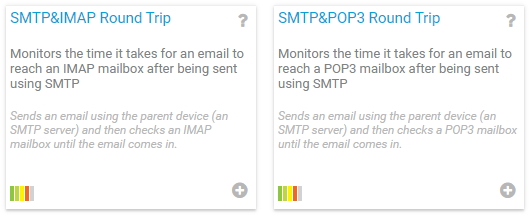
Grâce à la supervision des allers-retours, vous pouvez superviser différents aspects de la configuration de votre serveur de messagerie. Lorsque vos capteurs d'aller-retour d'e-mails affichent l'état "Up" (alimentation sans interruption), vous pouvez être sûr que
Bénéficiez d’une visibilité complète grâce aux tableaux de bord en temps réel, aux alertes et aux capteurs personnalisables
Un cycle typique d'aller-retour par courriel avec l'un des capteurs d'aller-retour par courriel fonctionne de la manière suivante :
Lorsque le cycle d'aller-retour a fonctionné et que PRTG a bien reçu l'e-mail de test, il marque l'e-mail pour suppression sur le serveur de messagerie.
Dans votre système de serveur de messagerie, créez un compte de messagerie dédié par capteur d'aller-retour par courriel que vous prévoyez de mettre en place. Cela permet d'améliorer les performances, car les capteurs ont généralement un impact important sur les performances de votre système serveur central PRTG.
Créez un compte de messagerie externe, par exemple sur un serveur de messagerie hébergé, et configurez-le pour qu'il renvoie tous les courriels vers le compte de messagerie dédié dans votre système de serveur de messagerie.
Ajoutez un dispositif dans PRTG qui pointe vers le serveur de messagerie de votre réseau. Il doit s'agir d'un serveur SMTP utilisant le protocole IPv4.
Donnez-lui un nom significatif, par exemple, Email Delivery.
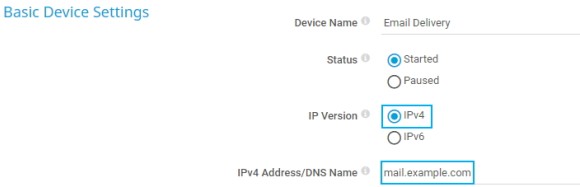
Les alertes personnalisées et la visualisation des données vous permettent d'identifier et de prévenir rapidement toutes sortes de problèmes.

Ajoutez un capteur d'aller-retour par courriel à l'appareil. Pour notre exemple, nous utilisons le capteur SMTP&POP3 aller-retour mais les étapes sont les mêmes pour le capteur SMTP & IMAP aller-retour. Configurez le capteur comme suit :
Dans la section Paramètres de messagerie, vous configurez les adresses électroniques que PRTG utilise pour le cycle d'aller-retour par courriel :
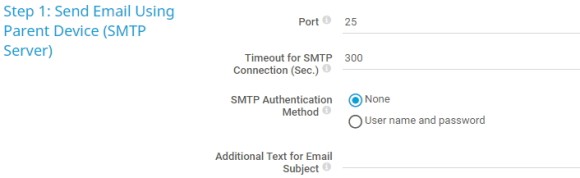
Dans la section Étape 1 : Envoyer un e-mail à l'aide de l'appareil parent (serveur SMTP), vous configurez la manière dont PRTG envoie l'e-mail de test :
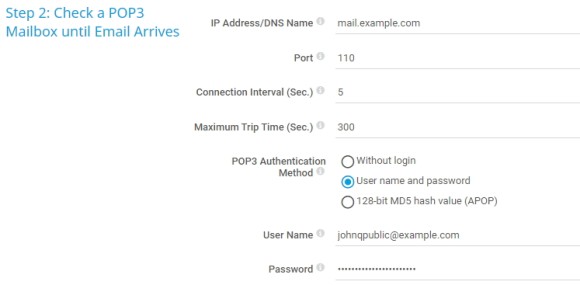
Dans la section Étape 2 : Vérifier une boîte aux lettres POP3 jusqu'à l'arrivée du courriel, vous configurez la manière dont PRTG récupère le courriel de test sur le serveur POP3 externe :
Spécifiez tous les autres paramètres en fonction de vos besoins ou laissez les paramètres par défaut. Cliquez ensuite sur Créer pour ajouter le capteur d'aller-retour du courrier électronique.
Et le tour est joué ! Un capteur en état de marche capteur SMTP&POP3 aller-retour peut ressembler à ceci :