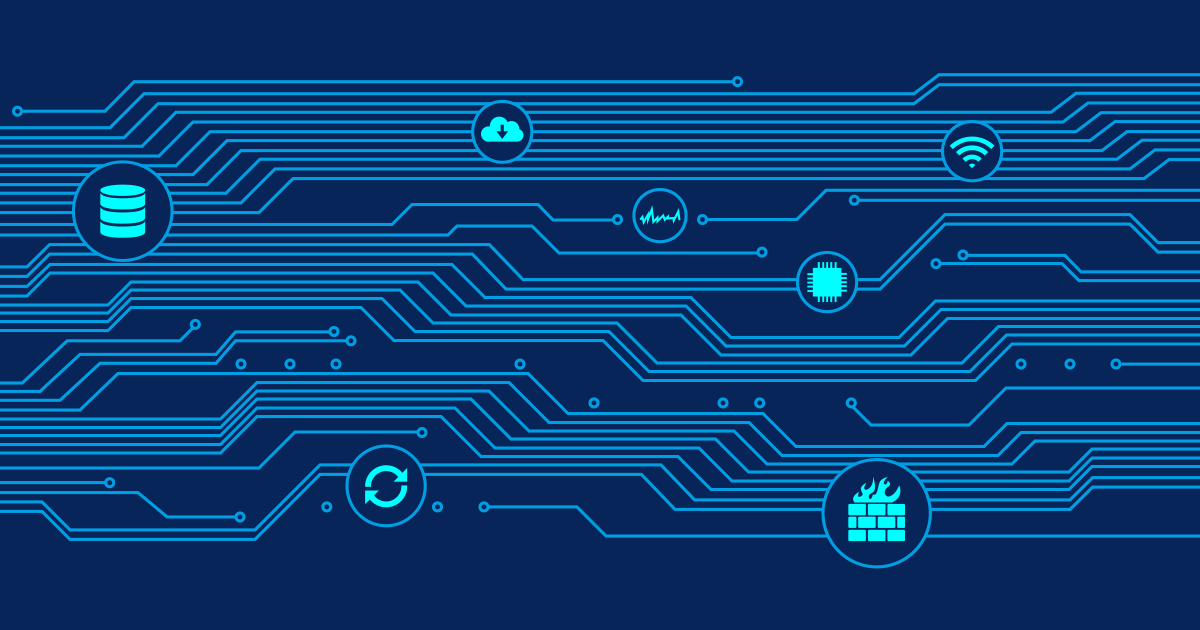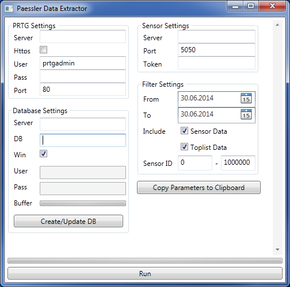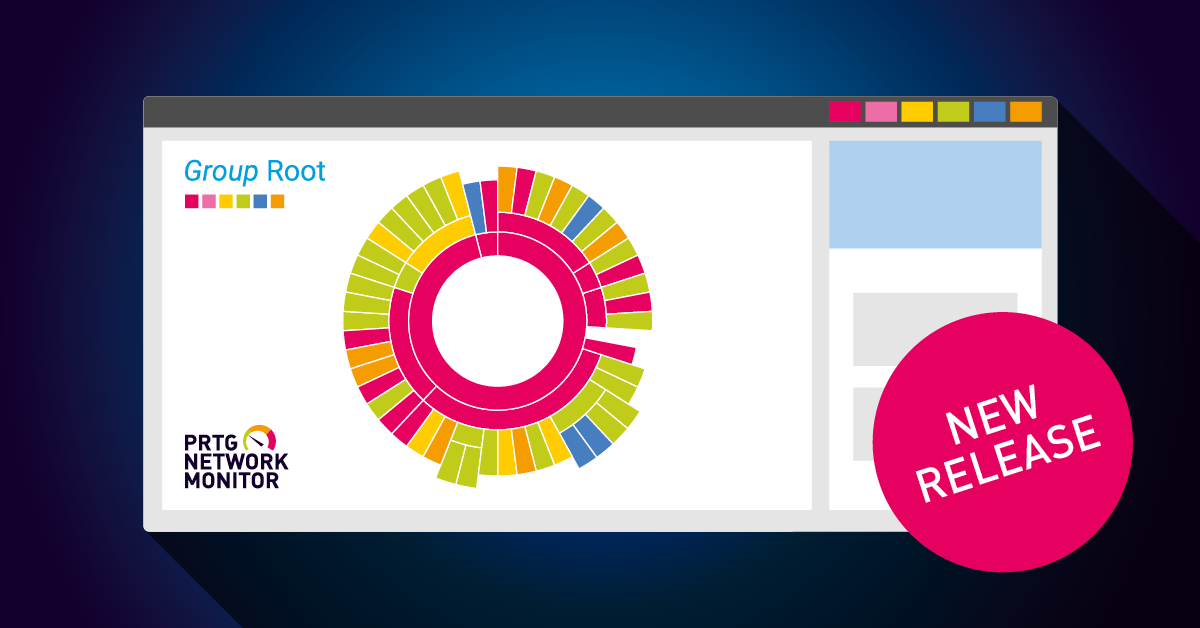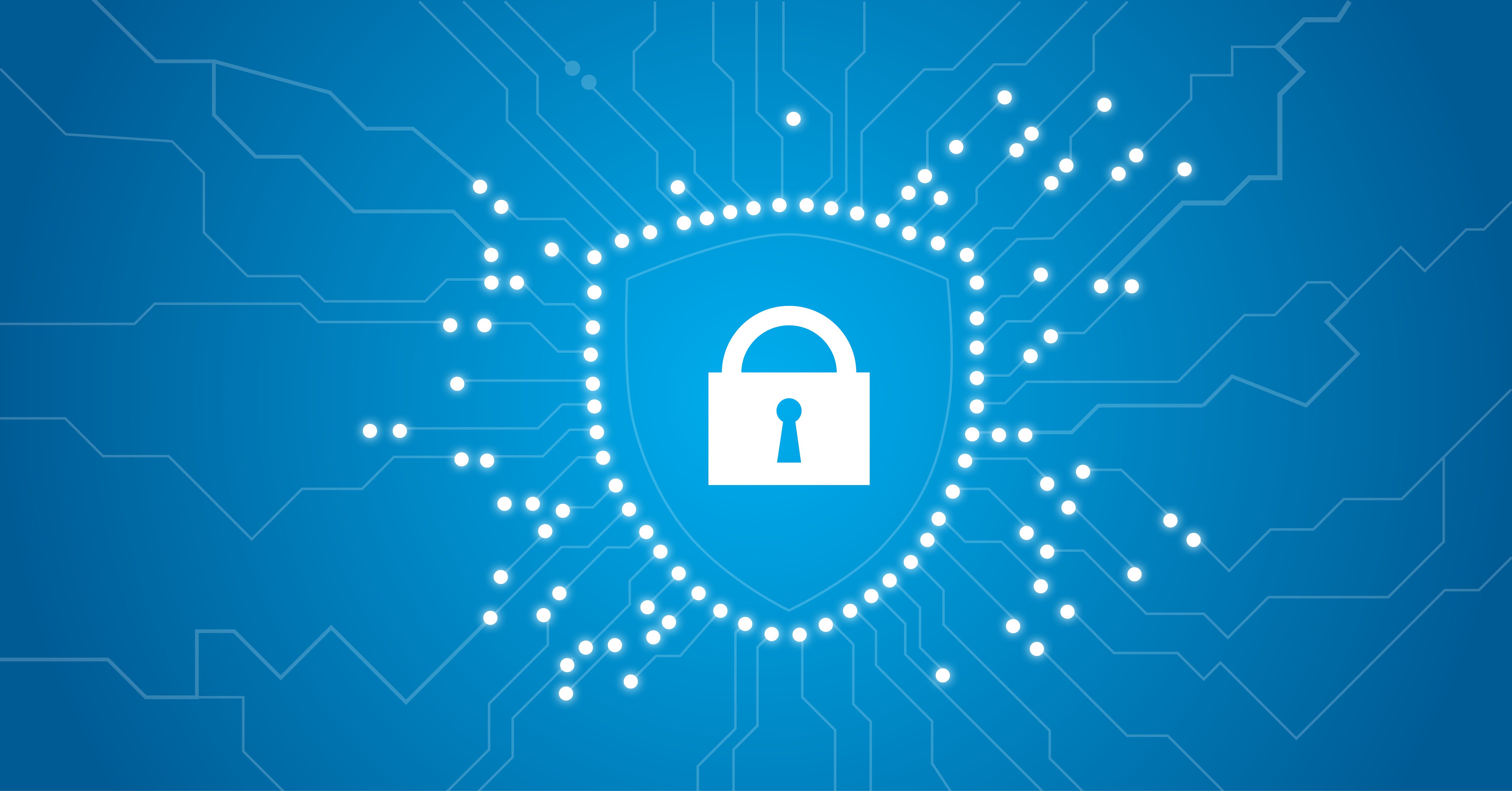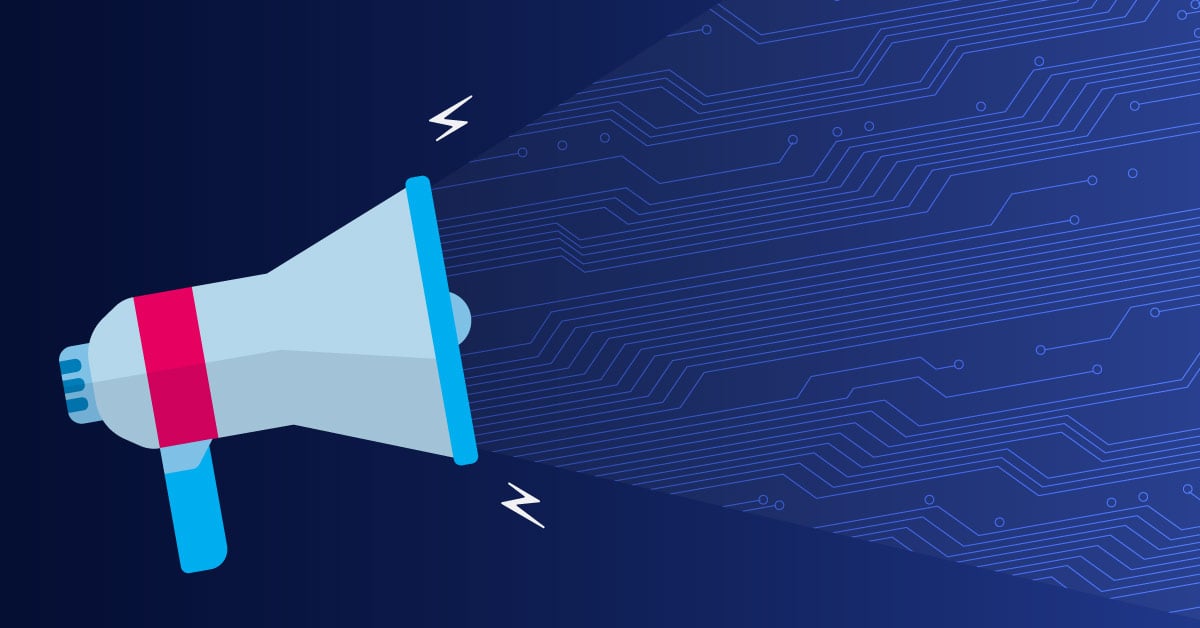Help Us Beta Test the PRTG Data Extractor
 Originally published on February 17, 2015 by Florian Staffort
Originally published on February 17, 2015 by Florian Staffort
Last updated on March 03, 2022
•
5 minute read
When it comes to reports, most readers prefer their own structure as well as their own look and feel. With the native reporting engine of PRTG Network Monitor it is already possible to customize your reports up to a certain level, so in most cases you're good to go. In some cases, however, you might be required to present your monitoring data in a defined way, for example, if management is used to seeing data reports from other departments created with a certain reporting tool (such as Crystal Reports, or others). Now you have the possibility to convert raw PRTG monitoring data to standardized SQL format, allowing you to customize your reports any way you want!
How to Extract Monitoring Data from PRTG
In order to offer the smooth monitoring experience you're used to with PRTG, we have developed an extremely fast internal database that cannot be accessed directly. The PRTG Data Extractor allows you to transfer the data from the PRTG database into your SQL server database. With SQL being the standard database format, which can be processed by most of the well-known reporting tools, you now can create your own individual reports using the reporting software you or your company prefer.
What Do You Need to Use the PRTG Data Extractor?
- Update your PRTG installation to the latest version (we recommend an additional installation for data extraction, for example, the freeware edition, on which you run a copy of your live system),
- Microsoft SQL Server (SQL Server 2012 recommended),
- Your favorite report generation software (for example, Crystal Reports, SQL Server Reporting Services, SAP BusinessObjects), and
- At least basic knowledge about databases and reporting systems.
Please note: The PRTG Data Extractor is currently in beta status. This means we can offer limited support regarding issues when extracting your data, but please understand that we cannot support you in creating reports using third-party software. And most importantly: We would love to hear your feedback about this free tool!
Download the PRTG Data Extractor and get started:
Extract the ZIP file into a folder of your choice, and run the DataExtractor.exe file to start the Data Extractor. For further information please refer to the comprehensive manual.